Using a shader as a filter
Using a shader as a filter is like using any of the other filters in
ActionScript. When you use a shader as a filter, the filtered image (a display
object or BitmapData object) is passed to the shader. The shader uses the input
image to create the filter output, which is usually a modified version of the
original image. If the filtered object is a display object the shader's output
is displayed on the screen in place of the filtered display object. If the
filtered object is a BitmapData object, the shader's output becomes the content
of the BitmapData object whose applyFilter() method is called.
To use a shader as a filter, you first create the Shader object as described in
Loading or embedding a shader. Next you
create a ShaderFilter object linked to the Shader object. The ShaderFilter
object is the filter that is applied to the filtered object. You apply it to an
object in the same way that you apply any filter. You pass it to the filters
property of a display object or you call the applyFilter() method on a
BitmapData object. For example, the following code creates a ShaderFilter object
and applies the filter to a display object named homeButton.
var myFilter:ShaderFilter = new ShaderFilter(myShader);
homeButton.filters = [myFilter];
When you use a shader as a filter, the shader must be defined with at least one input. As the example shows, you do not set the input value in your code. Instead, the filtered display object or BitmapData object is set as the input image. If you use a shader that expects more than one input, you provide a value for any input beyond the first one.
In some cases, a filter changes the dimensions of the original image. For
example, a typical drop shadow effect adds extra pixels containing the shadow
that's added to the image. When you use a shader that changes the image
dimensions, set the leftExtension, rightExtension, topExtension, and
bottomExtension properties to indicate by how much you want the image size to
change.
The following example demonstrates using a shader as a filter. The filter in this example inverts the red, green, and blue channel values of an image. The result is the "negative" version of the image.
Note: The shader that this example uses is the invertRGB.pbk Pixel Bender kernel that is included with the Pixel Bender Toolkit. You can load the source code for the kernel from the Pixel Bender Toolkit installation directory. Compile the source code and save the bytecode file in the same directory as the source code.
The important ActionScript code is in these two methods:
-
init(): Theinit()method is called when the application loads. In this method the code loads the shader bytecode file. -
onLoadComplete(): In theonLoadComplete()method the code creates the Shader object namedshader. It then creates and draws the contents of an object namedtarget. Thetargetobject is a rectangle filled with a linear gradient color that is red on the left, yellow-green in the middle, and light blue on the right. The unfiltered object looks like this: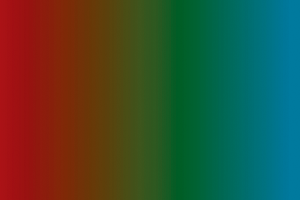
With the filter applied the colors are inverted, making the rectangle look like this:
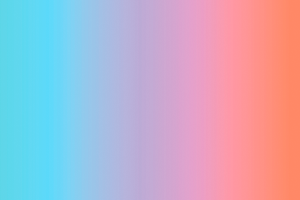
The shader that this example uses is the "invertRGB.pbk" sample Pixel Bender kernel that is included with the Pixel Bender Toolkit. The source code is available in the file "invertRGB.pbk" in the Pixel Bender Toolkit installation directory. Compile the source code and save the bytecode file with the name "invertRGB.pbj" in the same directory as your ActionScript source code.
The following is the ActionScript code for this example. Use this class as the main application class for an ActionScript-only project in Flash Builder, or as the document class for the FLA file in Flash Professional:
package
{
import flash.display.GradientType;
import flash.display.Graphics;
import flash.display.Shader;
import flash.display.Shape;
import flash.display.Sprite;
import flash.filters.ShaderFilter;
import flash.events.Event;
import flash.geom.Matrix;
import flash.net.URLLoader;
import flash.net.URLLoaderDataFormat;
import flash.net.URLRequest;
public class InvertRGB extends Sprite
{
private var shader:Shader;
private var loader:URLLoader;
public function InvertRGB()
{
init();
}
private function init():void
{
loader = new URLLoader();
loader.dataFormat = URLLoaderDataFormat.BINARY;
loader.addEventListener(Event.COMPLETE, onLoadComplete);
loader.load(new URLRequest("invertRGB.pbj"));
}
private function onLoadComplete(event:Event):void
{
shader = new Shader(loader.data);
var target:Shape = new Shape();
addChild(target);
var g:Graphics = target.graphics;
var c:Array = [0x990000, 0x445500, 0x007799];
var a:Array = [255, 255, 255];
var r:Array = [0, 127, 255];
var m:Matrix = new Matrix();
m.createGradientBox(w, h);
g.beginGradientFill(GradientType.LINEAR, c, a, r, m);
g.drawRect(10, 10, w, h);
g.endFill();
var invertFilter:ShaderFilter = new ShaderFilter(shader);
target.filters = [invertFilter];
}
}
}
For more information on applying filters, see Creating and applying filters.