Set up an Editor
Actionscript is like any other language, it is text based and can be edited in any text editor. So you can create an app with AIR using any text editor and the AIR command line tools.
However there are some great development environments (IDEs) available that will make developing and importantly debugging applications much easier. The list below is by no means exhaustive but some of the most commonly used and supported editors.
- IntelliJ IDEA
- Visual Studio Code
- Moonshine IDE
IntelliJ IDEA is an IDE developed by JetBrains. IntelliJ IDEA is an intelligent, context-aware IDE for working with Java and other JVM languages like Kotlin, Scala, and Groovy on all sorts of applications.
Every aspect of IntelliJ IDEA is built to provide you with a seamless out-of-the-box experience. It provides quick access to all the features and integrated tools that are important to your work, as well as a wide range of customization options. You can fine-tune everything to support your workflow: set shortcuts, install plugins, customize the interface to your liking, and more.
Install IntelliJ
IntelliJ provides a complete integrated development environment for AIR (Flash/Flex) applications.
You will need to purchase a license to use the IDE however it is well worth the investment.
Download the IntelliJ installer:
Install the Plugin
The Flash/Flex plugin provides integration with the AIR SDK, including the ability to write, analyze and refactor your ActionScript and MXML code and comprehensive debugging tools.
- Open the IDE settings and select Plugins
- macOS:
Preferences > Plugins - Windows:
File > Settings > Plugins
- macOS:
- Select the Marketplace and search for the Flash/Flex plugin
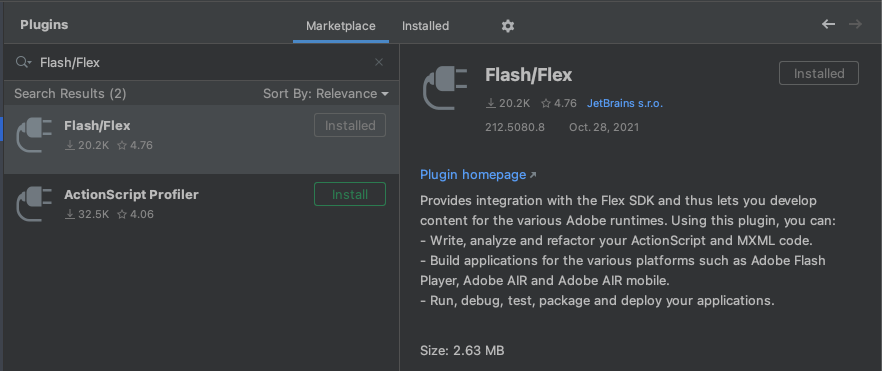
- Click Install
Read here for more information on the plugin and see the IntelliJ documentation on using the plugin.
Visual Studio Code is a lightweight but powerful source code editor which runs on your desktop and is available for Windows, macOS and Linux.
It has become the "go to" editor for a lot of modern developers.
Install VS Code
To install firstly download the installer for your platform:
and follow the instructions for your platform:
We highly recommend setting up launching from the command line which makes opening a VS Code editor in your project much easier.
Install the Plugin
Once you have installed VS Code you can install the Actionscript & MXML extension by launching Visual Studio Code and searching for the extension:
- Open the Extensions view.
- Search for ActionScript.
- Look for the ActionScript & MXML extension created by Bowler Hat LLC.
- Click the Install button.
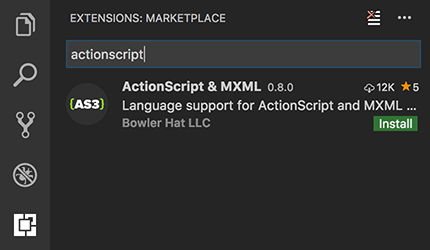
There are details on getting your SDK setup and creating a new project here
Moonshine is a free IDE built with Apache Flex® and Adobe Air. You can create ActionScript 3, Apache Flex®, Apache Royale® and Feathers projects from Moonshine. It also provides cloud support.
Install Moonshine IDE
To install the Moonshine IDE download and run the install for your platform:
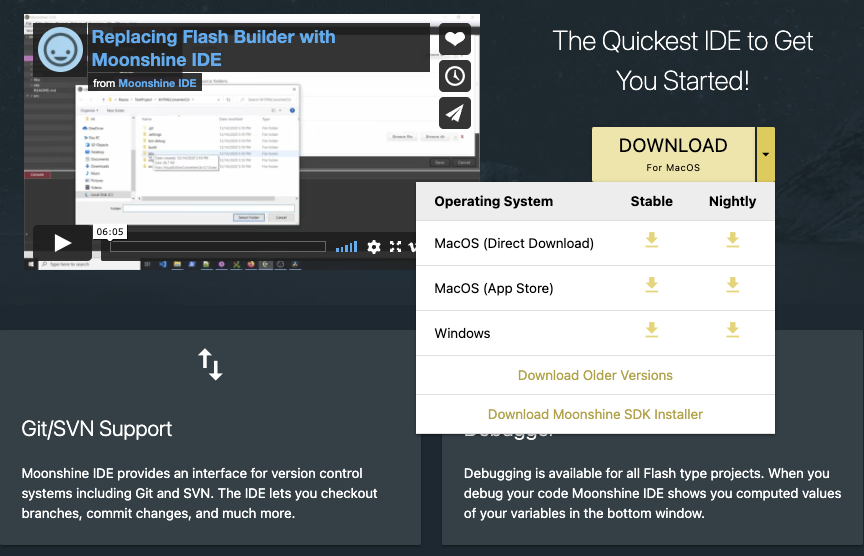
If you are on macOS you may wish to download the additional Moonshine SDK Installer.
For more information on the Moonshine IDE see the website
Tools
Adobe Animate
While not necessarily a development environment Adobe Animate is still a tool that can be used to develop AIR applications.
Code editing in Animate is not designed to facilitate application development but focussed on timeline animations and control. The above editors are much more fully featured and will make development easier.
Animate however is a very useful tool to have access to, particular for creating visual assets and animations for your AIR applications. Assets exported from Animate can be imported and used very easily in an AIR application.
Adobe Animate is available from Adobe as part of the Creative Cloud.
Other Editors
Deprecated
There are many other IDEs that you may come across. So we are including this section to inform you of some of the IDEs that we recommend avoiding.
These may be no longer maintained or incompatible with the latest AIR SDK's and we advise against using them: