Install APM
The AIR Package Manager (apm) is the AIR SDK package manager and allows management of AIR libraries and
extensions along with a range of utilities that assist in creation of an AIR application.
While not required we highly recommend installing apm as it will make development of your
AIR applications much easier.
Download
Download the latest version of APM from github releases:
The compiled version of apm will be available as a zip asset file. Simply download this zip and extract it somewhere. (We use ~/bin/air-tools but feel free to choose your own location).
We will reference this folder in the next step to make it accessible everywhere.
Environment Setup
Here we are going to add some environment variables to make sure that apm is accessible everywhere in your terminal.
- macOS
- Windows
Open your terminal application and determine the shell type you are using
echo $0
This should output something like -zsh, though it may output -bash if you are still using the older bash shell.
Once you know the shell type open the ~/.zshrc or ~/.bashrc script and add the following to the end.
You likely added the path to your AIR SDK (AIR_HOME) previously so we suggest adding this just after that information:
export AIR_HOME=/path/to/your/air/sdk
export AIR_TOOLS=/path/to/apmfolder
export PATH="${PATH}":"${AIR_HOME}/bin":"${AIR_TOOLS}"
Open the "System Properties" dialog, either by searching or right clicking on your "Computer" icon and choose "Properties", "System", then "Advanced system settings".
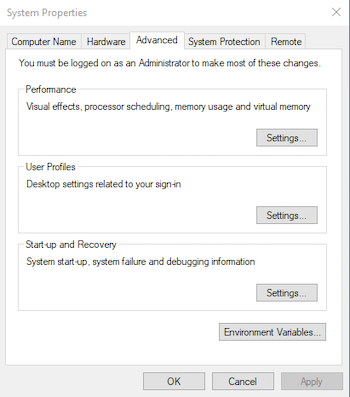
On the "Advanced" tab click the "Environment Variables" button to open the environment variables dialog:
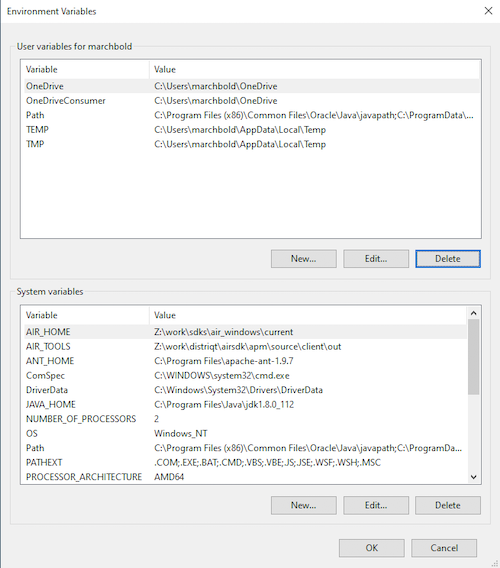
Note these can be added as user or system variables, we have done it as system variables above but feel free to use whatever suits your setup.
Add the AIR_HOME and AIR_TOOLS environment variables,
AIR_HOMEshould point to the folder of your AIR SDK and;AIR_TOOLSshould be to the folder you extracted APM into.
You can see our examples above.
Select the Path variable and click "Edit", then add two new entries:
%AIR_HOME%\bin
%AIR_TOOLS%\
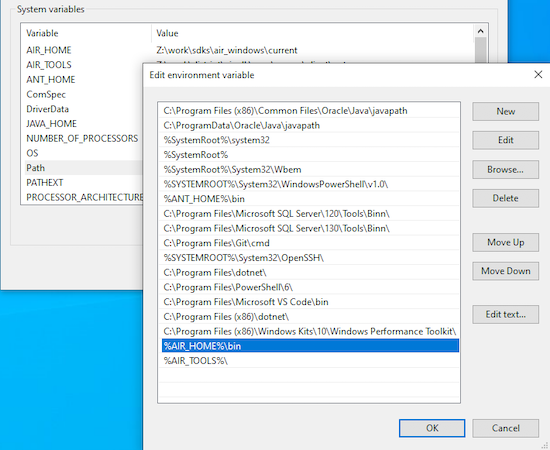
On Windows we highly recommend using the new Windows Terminal application, this will give you the best experience with APM as it supports terminal escape control characters which allow us to do progress indicators and give better feedback from the command.
Verify Installation
Confirm you can use the apm client by opening up a terminal and running apm -version.
You should see the version of apm output to the terminal, for example:
$ apm -version
1.0.0