
| Package | flash.display |
| Class | public class DisplayObject |
| Inheritance | DisplayObject  EventDispatcher EventDispatcher  Object Object |
| Implements | IBitmapDrawable |
| Subclasses | AVM1Movie, Bitmap, InteractiveObject, MorphShape, Shape, StaticText, Video |
| Language version: | ActionScript 3.0 |
| Runtime version: |
The DisplayObject class supports basic functionality like the x and y position of an object, as well as more advanced properties of the object such as its transformation matrix.
DisplayObject is an abstract base class; therefore, you cannot call DisplayObject directly. Invoking
new DisplayObject() throws an ArgumentError exception.
All display objects inherit from the DisplayObject class.
The DisplayObject class itself does not include any APIs for rendering content onscreen. For that reason, if you want create a custom subclass of the DisplayObject class, you will want to extend one of its subclasses that do have APIs for rendering content onscreen, such as the Shape, Sprite, Bitmap, SimpleButton, TextField, or MovieClip class.
The DisplayObject class contains several broadcast events. Normally, the target
of any particular event is a specific DisplayObject instance. For example,
the target of an added event is the specific DisplayObject instance
that was added to the display list. Having a single target restricts the placement of
event listeners to that target and in some cases the target's ancestors on the display list.
With broadcast events, however, the target is not a specific DisplayObject instance,
but rather all DisplayObject instances, including those that are not on the display list.
This means that you can add a listener to any DisplayObject instance to listen for broadcast events.
In addition to the broadcast events listed in the DisplayObject class's Events table,
the DisplayObject class also inherits two broadcast events from the EventDispatcher
class: activate and deactivate.
Some properties previously used in the ActionScript 1.0 and 2.0 MovieClip, TextField, and Button
classes (such as _alpha, _height, _name, _width,
_x, _y, and others) have equivalents in the ActionScript 3.0
DisplayObject class that are renamed so that they no longer begin with the underscore (_) character.
For more information, see the "Display Programming" chapter of the ActionScript 3.0 Developer's Guide.
See also
| Property | Defined by | ||
|---|---|---|---|
| accessibilityProperties : AccessibilityProperties
The current accessibility options for this display object.
| DisplayObject | ||
| alpha : Number
Indicates the alpha transparency value of the object specified.
| DisplayObject | ||
| blendMode : String
A value from the BlendMode class that specifies which blend mode to use.
| DisplayObject | ||
| blendShader : Shader
[write-only]
Sets a shader that is used for blending the foreground and background.
| DisplayObject | ||
| cacheAsBitmap : Boolean
If set to
true, Flash runtimes cache an internal bitmap representation of the
display object. | DisplayObject | ||
| cacheAsBitmapMatrix : Matrix
If non-null, this Matrix object defines how a display object is rendered when
cacheAsBitmap is set to true. | DisplayObject | ||
 | constructor : Object
A reference to the class object or constructor function for a given object instance.
| Object | |
| filters : Array
An indexed array that contains each filter object currently associated with the display object.
| DisplayObject | ||
| height : Number
Indicates the height of the display object, in pixels.
| DisplayObject | ||
| loaderInfo : LoaderInfo
[read-only]
Returns a LoaderInfo object containing information about loading the file
to which this display object belongs.
| DisplayObject | ||
| mask : DisplayObject
The calling display object is masked by the specified
mask object. | DisplayObject | ||
| metaData : Object
Obtains the meta data object of the DisplayObject instance if meta data was stored alongside the
the instance of this DisplayObject in the SWF file through a PlaceObject4 tag.
| DisplayObject | ||
| mouseX : Number
[read-only]
Indicates the x coordinate of the mouse or user input device position, in pixels.
| DisplayObject | ||
| mouseY : Number
[read-only]
Indicates the y coordinate of the mouse or user input device position, in pixels.
| DisplayObject | ||
| name : String
Indicates the instance name of the DisplayObject.
| DisplayObject | ||
| opaqueBackground : Object
Specifies whether the display object is opaque with a certain background color.
| DisplayObject | ||
| parent : DisplayObjectContainer
[read-only]
Indicates the DisplayObjectContainer object that contains this display object.
| DisplayObject | ||
 | prototype : Object
[static]
A reference to the prototype object of a class or function object.
| Object | |
| root : DisplayObject
[read-only]
For a display object in a loaded SWF file, the
root property is the
top-most display object in the portion of the display list's tree structure represented by that SWF file. | DisplayObject | ||
| rotation : Number
Indicates the rotation of the DisplayObject instance, in degrees, from its original orientation.
| DisplayObject | ||
| rotationX : Number
Indicates the x-axis rotation of the DisplayObject instance, in degrees, from its original orientation relative to the 3D parent container.
| DisplayObject | ||
| rotationY : Number
Indicates the y-axis rotation of the DisplayObject instance, in degrees, from its original orientation relative to the 3D parent container.
| DisplayObject | ||
| rotationZ : Number
Indicates the z-axis rotation of the DisplayObject instance, in degrees, from its original orientation relative to the 3D parent container.
| DisplayObject | ||
| scale9Grid : Rectangle
The current scaling grid that is in effect.
| DisplayObject | ||
| scaleX : Number
Indicates the horizontal scale (percentage) of the object as applied from the registration point.
| DisplayObject | ||
| scaleY : Number
Indicates the vertical scale (percentage) of an object as applied from the registration point of the object.
| DisplayObject | ||
| scaleZ : Number
Indicates the depth scale (percentage) of an object as applied from the registration point of the object.
| DisplayObject | ||
| scrollRect : Rectangle
The scroll rectangle bounds of the display object.
| DisplayObject | ||
| stage : Stage
[read-only]
The Stage of the display object.
| DisplayObject | ||
| transform : Transform
An object with properties pertaining to a display object's matrix, color transform, and pixel bounds.
| DisplayObject | ||
| visible : Boolean
Whether or not the display object is visible.
| DisplayObject | ||
| width : Number
Indicates the width of the display object, in pixels.
| DisplayObject | ||
| x : Number
Indicates the x coordinate of the DisplayObject instance relative to the local coordinates of
the parent DisplayObjectContainer.
| DisplayObject | ||
| y : Number
Indicates the y coordinate of the DisplayObject instance relative to the local coordinates of
the parent DisplayObjectContainer.
| DisplayObject | ||
| z : Number
Indicates the z coordinate position along the z-axis of the DisplayObject
instance relative to the 3D parent container.
| DisplayObject | ||
| Method | Defined by | ||
|---|---|---|---|
 |
addEventListener(type:String, listener:Function, useCapture:Boolean = false, priority:int = 0, useWeakReference:Boolean = false):void
Registers an event listener object with an EventDispatcher object so that the listener
receives notification of an event.
| EventDispatcher | |
 |
Dispatches an event into the event flow.
| EventDispatcher | |
|
Returns a rectangle that defines the area of the display object relative to the coordinate system
of the
targetCoordinateSpace object. | DisplayObject | ||
|
Returns a rectangle that defines the boundary of the display object,
based on the coordinate system defined by the
targetCoordinateSpace
parameter, excluding any strokes on shapes. | DisplayObject | ||
|
Converts the
point object from the Stage (global) coordinates
to the display object's (local) coordinates. | DisplayObject | ||
|
Converts a two-dimensional point from the Stage (global) coordinates to a
three-dimensional display object's (local) coordinates.
| DisplayObject | ||
 |
Checks whether the EventDispatcher object has any listeners registered for a specific type
of event.
| EventDispatcher | |
 |
Indicates whether an object has a specified property defined.
| Object | |
|
Evaluates the bounding box of the display object to see if it overlaps or intersects with the
bounding box of the
obj display object. | DisplayObject | ||
|
Evaluates the display object to see if it overlaps or intersects with the
point specified by the
x and y parameters. | DisplayObject | ||
 |
Indicates whether an instance of the Object class is in the prototype chain of the object specified
as the parameter.
| Object | |
|
Converts a three-dimensional point of the three-dimensional display
object's (local) coordinates to a two-dimensional point in the Stage (global) coordinates.
| DisplayObject | ||
|
Converts the
point object from the display object's (local) coordinates to the
Stage (global) coordinates. | DisplayObject | ||
 |
Indicates whether the specified property exists and is enumerable.
| Object | |
 |
Removes a listener from the EventDispatcher object.
| EventDispatcher | |
 |
Sets the availability of a dynamic property for loop operations.
| Object | |
 |
Returns the string representation of this object, formatted according to locale-specific conventions.
| Object | |
 |
Returns the string representation of the specified object.
| Object | |
 |
Returns the primitive value of the specified object.
| Object | |
 |
Checks whether an event listener is registered with this EventDispatcher object or any of
its ancestors for the specified event type.
| EventDispatcher | |
| Event | Summary | Defined by | ||
|---|---|---|---|---|
 | [broadcast event] Dispatched when the Flash Player or AIR application gains operating system focus and becomes active. | EventDispatcher | ||
| Dispatched when a display object is added to the display list. | DisplayObject | |||
| Dispatched when a display object is added to the on stage display list, either directly or through the addition of a sub tree in which the display object is contained. | DisplayObject | |||
 | [broadcast event] Dispatched when the Flash Player or AIR application operating loses system focus and is becoming inactive. | EventDispatcher | ||
| [broadcast event] Dispatched when the playhead is entering a new frame. | DisplayObject | |||
| [broadcast event] Dispatched when the playhead is exiting the current frame. | DisplayObject | |||
| [broadcast event] Dispatched after the constructors of frame display objects have run but before frame scripts have run. | DisplayObject | |||
| Dispatched when a display object is about to be removed from the display list. | DisplayObject | |||
| Dispatched when a display object is about to be removed from the display list, either directly or through the removal of a sub tree in which the display object is contained. | DisplayObject | |||
| [broadcast event] Dispatched when the display list is about to be updated and rendered. | DisplayObject | |||
| accessibilityProperties | property |
accessibilityProperties:AccessibilityProperties [read-write]
| Language version: | ActionScript 3.0 |
| Runtime version: |
The current accessibility options for this display object. If you modify the accessibilityProperties
property or any of the fields within accessibilityProperties, you must call
the Accessibility.updateProperties() method to make your changes take effect.
Note: For an object created in the Flash authoring environment, the value of accessibilityProperties
is prepopulated with any information you entered in the Accessibility panel for
that object.
public function get accessibilityProperties():AccessibilityProperties
public function set accessibilityProperties(value:AccessibilityProperties):void
See also
import flash.text.TextField;
import flash.accessibility.AccessibilityProperties;
import flash.accessibility.Accessibility;
import flash.system.Capabilities;
var tf:TextField = new TextField();
tf.text = "hello";
var accessProps:AccessibilityProperties = new AccessibilityProperties();
accessProps.name = "Greeting";
tf.accessibilityProperties = accessProps;
if (Capabilities.hasAccessibility) {
Accessibility.updateProperties();
}
trace(tf.accessibilityProperties.name); // Greeting
| alpha | property |
alpha:Number [read-write]
| Language version: | ActionScript 3.0 |
| Runtime version: |
Indicates the alpha transparency value of the object specified.
Valid values are 0 (fully transparent) to 1 (fully opaque).
The default value is 1. Display objects with alpha
set to 0 are active, even though they are invisible.
public function get alpha():Number
public function set alpha(value:Number):void
alpha property of a sprite
to 50% when the mouse rolls over the sprite:
import flash.display.Sprite;
import flash.events.MouseEvent;
var circle:Sprite = new Sprite();
circle.graphics.beginFill(0xFF0000);
circle.graphics.drawCircle(40, 40, 40);
addChild(circle);
circle.addEventListener(MouseEvent.MOUSE_OVER, dimObject);
circle.addEventListener(MouseEvent.MOUSE_OUT, restoreObject);
function dimObject(event:MouseEvent):void {
event.target.alpha = 0.5;
}
function restoreObject(event:MouseEvent):void {
event.target.alpha = 1.0;
}
| blendMode | property |
blendMode:String [read-write]
| Language version: | ActionScript 3.0 |
| Runtime version: |
A value from the BlendMode class that specifies which blend mode to use.
A bitmap can be drawn internally in two ways. If you have a blend mode enabled or an
external clipping mask, the bitmap is drawn by adding a bitmap-filled square shape to the vector
render. If you attempt to set this property to an invalid value, Flash runtimes set the value
to BlendMode.NORMAL.
The blendMode property affects each pixel of the display object.
Each pixel is composed of three constituent
colors (red, green, and blue), and each constituent color has a value between 0x00 and 0xFF.
Flash Player or Adobe AIR compares each constituent color of one pixel in the movie clip with
the corresponding color of the pixel in the background. For example, if blendMode
is set to BlendMode.LIGHTEN, Flash Player or Adobe AIR compares the red value of the display object with
the red value of the background, and uses the lighter of the two as the
value for the red component of the displayed color.
The following table describes the blendMode settings.
The BlendMode class defines string values you can use.
The illustrations in the table show blendMode values applied to a circular
display object (2) superimposed on another display object (1).


| BlendMode Constant | Illustration | Description |
|---|---|---|
BlendMode.NORMAL |
 |
The display object appears in front of the background. Pixel values of the display object override those of the background. Where the display object is transparent, the background is visible. |
BlendMode.LAYER |
 |
Forces the creation of a transparency group for the display object. This means that the display
object is pre-composed in a temporary buffer before it is processed further. This is done
automatically if the display object is pre-cached using bitmap caching or if the display object is
a display object container with at least one child object with a blendMode
setting other than BlendMode.NORMAL. Not supported under GPU rendering.
|
BlendMode.MULTIPLY |
 |
Multiplies the values of the display object constituent colors by the colors of the background color,
and then normalizes by dividing by 0xFF,
resulting in darker colors. This setting is commonly used for shadows and depth effects.
For example, if a constituent color (such as red) of one pixel in the display object and the corresponding color of the pixel in the background both have the value 0x88, the multiplied result is 0x4840. Dividing by 0xFF yields a value of 0x48 for that constituent color, which is a darker shade than the color of the display object or the color of the background. |
BlendMode.SCREEN |
 |
Multiplies the complement (inverse) of the display object color by the complement of the background color, resulting in a bleaching effect. This setting is commonly used for highlights or to remove black areas of the display object. |
BlendMode.LIGHTEN |
 |
Selects the lighter of the constituent colors of the display object and the color of the background (the
colors with the larger values). This setting is commonly used for superimposing type.
For example, if the display object has a pixel with an RGB value of 0xFFCC33, and the background pixel has an RGB value of 0xDDF800, the resulting RGB value for the displayed pixel is 0xFFF833 (because 0xFF > 0xDD, 0xCC < 0xF8, and 0x33 > 0x00 = 33). Not supported under GPU rendering. |
BlendMode.DARKEN |
 |
Selects the darker of the constituent colors of the display object and the colors of the
background (the colors with the smaller values). This setting is commonly used for superimposing type.
For example, if the display object has a pixel with an RGB value of 0xFFCC33, and the background pixel has an RGB value of 0xDDF800, the resulting RGB value for the displayed pixel is 0xDDCC00 (because 0xFF > 0xDD, 0xCC < 0xF8, and 0x33 > 0x00 = 33). Not supported under GPU rendering. |
BlendMode.DIFFERENCE |
 |
Compares the constituent colors of the display object with the colors of its background, and subtracts
the darker of the values of the two constituent colors from the lighter value. This setting is commonly
used for more vibrant colors.
For example, if the display object has a pixel with an RGB value of 0xFFCC33, and the background pixel has an RGB value of 0xDDF800, the resulting RGB value for the displayed pixel is 0x222C33 (because 0xFF - 0xDD = 0x22, 0xF8 - 0xCC = 0x2C, and 0x33 - 0x00 = 0x33). |
BlendMode.ADD |
 |
Adds the values of the constituent colors of the display object to the colors of its background, applying a
ceiling of 0xFF. This setting is commonly used for animating a lightening dissolve between
two objects.
For example, if the display object has a pixel with an RGB value of 0xAAA633, and the background pixel has an RGB value of 0xDD2200, the resulting RGB value for the displayed pixel is 0xFFC833 (because 0xAA + 0xDD > 0xFF, 0xA6 + 0x22 = 0xC8, and 0x33 + 0x00 = 0x33). |
BlendMode.SUBTRACT |
 |
Subtracts the values of the constituent colors in the display object from the values of the
background color, applying a floor of 0. This setting is commonly used for animating a
darkening dissolve between two objects.
For example, if the display object has a pixel with an RGB value of 0xAA2233, and the background pixel has an RGB value of 0xDDA600, the resulting RGB value for the displayed pixel is 0x338400 (because 0xDD - 0xAA = 0x33, 0xA6 - 0x22 = 0x84, and 0x00 - 0x33 < 0x00). |
BlendMode.INVERT |
 |
Inverts the background. |
BlendMode.ALPHA |
 |
Applies the alpha value of each pixel of the display object to the background.
This requires the blendMode setting of the parent display object to be set to
BlendMode.LAYER.
For example, in the illustration, the parent display object, which is a white background,
has blendMode = BlendMode.LAYER. Not supported under GPU rendering. |
BlendMode.ERASE |
 |
Erases the background based on the alpha value of the display object. This requires the
blendMode of the parent display object to be set to
BlendMode.LAYER. For example, in the
illustration, the parent display object, which is a white background, has
blendMode = BlendMode.LAYER. Not supported under GPU rendering. |
BlendMode.OVERLAY |
 |
Adjusts the color of each pixel based on the darkness of the background. If the background is lighter than 50% gray, the display object and background colors are screened, which results in a lighter color. If the background is darker than 50% gray, the colors are multiplied, which results in a darker color. This setting is commonly used for shading effects. Not supported under GPU rendering. |
BlendMode.HARDLIGHT |
 |
Adjusts the color of each pixel based on the darkness of the display object. If the display object is lighter than 50% gray, the display object and background colors are screened, which results in a lighter color. If the display object is darker than 50% gray, the colors are multiplied, which results in a darker color. This setting is commonly used for shading effects. Not supported under GPU rendering. |
BlendMode.SHADER |
N/A | Adjusts the color using a custom shader routine. The shader that is used is specified
as the Shader instance assigned to the blendShader property. Setting the
blendShader property of a display object to a Shader instance
automatically sets the display object's blendMode property to
BlendMode.SHADER. If the blendMode property is set to
BlendMode.SHADER without first setting the blendShader property,
the blendMode property is set to BlendMode.NORMAL. Not supported under GPU rendering. |
public function get blendMode():String
public function set blendMode(value:String):void
See also
BlendMode.SUBTRACT
when the pointer rolls over the circle:
import flash.display.Sprite;
import flash.display.BlendMode;
import flash.events.MouseEvent;
var square:Sprite = new Sprite();
square.graphics.beginFill(0xFF88CC);
square.graphics.drawRect(0, 0, 80, 80);
addChild(square);
var circle:Sprite = new Sprite();
circle.graphics.beginFill(0xAA0022);
circle.graphics.drawCircle(40, 40, 40);
addChild(circle);
circle.addEventListener(MouseEvent.MOUSE_OVER, dimObject);
circle.addEventListener(MouseEvent.MOUSE_OUT, restoreObject);
function dimObject(event:MouseEvent):void {
event.target.blendMode = BlendMode.SUBTRACT;
}
function restoreObject(event:MouseEvent):void {
event.target.blendMode = BlendMode.NORMAL;
}
| blendShader | property |
blendShader:Shader [write-only]
| Language version: | ActionScript 3.0 |
| Runtime version: | AIR 1.5 |
Sets a shader that is used for blending the foreground and background. When the
blendMode property is set to BlendMode.SHADER, the specified
Shader is used to create the blend mode output for the display object.
Setting the blendShader property of a display object to a Shader instance
automatically sets the display object's blendMode property to
BlendMode.SHADER. If the blendShader property is set (which sets the
blendMode property to BlendMode.SHADER), then the value of the
blendMode property is changed, the blend mode can be reset to use the blend
shader simply by setting the blendMode property to BlendMode.SHADER.
The blendShader property does not need to be set again except to change the
shader that's used for the blend mode.
The Shader assigned to the blendShader property must specify at least two
image4 inputs. The inputs do not need to be specified in code using the
associated ShaderInput objects' input properties. The background display object
is automatically
used as the first input (the input with index 0). The foreground display object
is used as the second input (the input with index 1). A shader used as a blend
shader can specify more than two inputs. In that case, any additional input must be specified
by setting its ShaderInput instance's input property.
When you assign a Shader instance to this property the shader is copied internally. The blend operation uses that internal copy, not a reference to the original shader. Any changes made to the shader, such as changing a parameter value, input, or bytecode, are not applied to the copied shader that's used for the blend mode.
Implementation public function set blendShader(value:Shader):void
ArgumentError — When the shader output type is not compatible with this operation
(the shader must specify a pixel4
output).
|
|
ArgumentError — When the shader specifies fewer than two image inputs or the first
two inputs are not image4 inputs.
|
|
ArgumentError — When the shader specifies an image input that isn't provided.
|
|
ArgumentError — When a ByteArray or Vector.<Number> instance is used as
an input and the width
and height properties aren't specified for the
ShaderInput, or the specified values don't match the amount of
data in the input object. See the ShaderInput.input
property for more information.
|
See also
| cacheAsBitmap | property |
cacheAsBitmap:Boolean [read-write]
| Language version: | ActionScript 3.0 |
| Runtime version: |
If set to true, Flash runtimes cache an internal bitmap representation of the
display object. This caching can increase performance for display objects that contain complex
vector content.
All vector data for a display object that has a cached bitmap is drawn to the bitmap
instead of the main display. If cacheAsBitmapMatrix is null or unsupported,
the bitmap is then copied to the main display as unstretched, unrotated pixels snapped to
the nearest pixel boundaries. Pixels are mapped 1 to 1 with
the parent object. If the bounds of the bitmap change, the bitmap is recreated instead
of being stretched.
If cacheAsBitmapMatrix is non-null and supported, the object is drawn to the off-screen bitmap
using that matrix and the stretched and/or rotated results of that rendering are used
to draw the object to the main display.
No internal bitmap is created unless the cacheAsBitmap property is set to
true.
After you set the cacheAsBitmap property to true,
the rendering does not change, however the display object performs pixel snapping
automatically. The animation speed can be significantly faster depending
on the complexity of the vector content.
The cacheAsBitmap property is automatically set to true
whenever you apply a filter to a display object (when its filter array is not empty),
and if a display object has a filter applied to it, cacheAsBitmap is reported as
true for that display object, even if you set the property to false.
If you clear all filters for a display object, the cacheAsBitmap setting changes to
what it was last set to.
A display object does not use a bitmap even if the cacheAsBitmap
property is set to true and instead renders from vector data in the following cases:
The cacheAsBitmap property is best used with movie clips that have
mostly static content and that do not scale and rotate frequently. With such movie
clips, cacheAsBitmap can lead to performance increases when the
movie clip is translated (when its x and y position is changed).
public function get cacheAsBitmap():Boolean
public function set cacheAsBitmap(value:Boolean):void
See also
cacheAsBitmap property, which is set to
true when the filter is applied:
import flash.display.Sprite; import flash.filters.DropShadowFilter var circle:Sprite = new Sprite(); circle.graphics.beginFill(0xAA0022); circle.graphics.drawCircle(40, 40, 40); addChild(circle); trace(circle.cacheAsBitmap); // false var filter:DropShadowFilter = new DropShadowFilter(); circle.filters = [filter]; trace(circle.cacheAsBitmap); // true
| cacheAsBitmapMatrix | property |
cacheAsBitmapMatrix:Matrix [read-write]
| Language version: | ActionScript 3.0 |
| Runtime version: | AIR 2.0 |
If non-null, this Matrix object defines how a display object is rendered when
cacheAsBitmap is set to true. The application uses
this matrix as a transformation matrix that is applied when rendering the bitmap version of
the display object.
AIR profile support: This feature is supported on mobile devices, but it is not supported on desktop operating systems. It also has limited support on AIR for TV devices. Specifically, on AIR for TV devices, supported transformations include scaling and translation, but not rotation and skewing. See AIR Profile Support for more information regarding API support across multiple profiles.
With cacheAsBitmapMatrix set, the application retains a cached
bitmap image across various 2D transformations, including translation, rotation,
and scaling. If the application uses hardware acceleration, the object will
be stored in video memory as a texture. This allows the GPU to apply
the supported transformations to the object. The GPU
can perform these transformations faster than the CPU.
To use the hardware acceleration, set Rendering to GPU in
the General tab of the iPhone Settings dialog box in Flash Professional CS5.
Or set the renderMode property to gpu in the
application descriptor file. Note that AIR for TV devices automatically
use hardware acceleration if it is available.
For example, the following code sends an untransformed bitmap representation of the display object to the GPU:
matrix:Matrix = new Matrix(); // creates an identity matrix
mySprite.cacheAsBitmapMatrix = matrix;
mySprite.cacheAsBitmap = true;Usually, the identity matrix (new Matrix()) suffices. However,
you can use another matrix, such as a scaled-down matrix, to upload
a different bitmap to the GPU. For example, the following example applies
a cacheAsBitmapMatrix matrix that is scaled by 0.5 on the x and y axes.
The bitmap object that the GPU uses is smaller, however the GPU adjusts
its size to match the transform.matrix property of the display object:
matrix:Matrix = new Matrix(); // creates an identity matrix
matrix.scale(0.5, 0.5); // scales the matrix
mySprite.cacheAsBitmapMatrix = matrix;
mySprite.cacheAsBitmap = true;Generally, you should choose to use a matrix that transforms the display object to the size that it will appear in the application. For example, if your application displays the bitmap version of the sprite scaled down by a half, use a matrix that scales down by a half. If you application will display the sprite larger than its current dimensions, use a matrix that scales up by that factor.
Note: The cacheAsBitmapMatrix property
is suitable for 2D transformations. If you need to apply transformations in 3D,
you may do so by setting a 3D property of the object and manipulating its
transform.matrix3D property. If the application is packaged
using GPU mode, this allows the 3D transforms to be applied to
the object by the GPU. The cacheAsBitmapMatrix is ignored
for 3D objects.
public function get cacheAsBitmapMatrix():Matrix
public function set cacheAsBitmapMatrix(value:Matrix):void
See also
cacheAsBitmapMatrix property to apply transformations
to a bitmap version of the movie clip my_shape.
import flash.geom.Matrix;
import flash.display.*;
import flash.utils.Timer;
var my_shape:MovieClip = new MovieClip();
my_shape.graphics.beginFill(0xCCFF00);
my_shape.graphics.drawRect(200, 0, 100, 100);
addChild(my_shape);
var my_timer:Timer = new Timer(250);
my_timer.start();
my_timer.addEventListener(TimerEvent.TIMER, timerHandler);
// make sure this Display Object remains cached for all 2D transforms
my_shape.cacheAsBitmap = true;
my_shape.cacheAsBitmapMatrix = new Matrix();
// rotation variables
const initAngle:Number = 0;
const pi:Number = 3.142;
const incrAngle:Number = pi/10;
// scaling variables
const initScale:Number = 0.25;
const incrScale: Number = 1.1;
var initHeight : Number = my_shape.height;
var initWidth : Number = my_shape.width;
// translation variables
var incrX : Number = root.width / 20;
var incrY : Number = root.height / 10;
// do some initial transforms
var tempMat : Matrix = my_shape.transform.matrix;
tempMat.rotate(initAngle);
tempMat.scale(initScale, initScale);
my_shape.transform.matrix = tempMat;
function timerHandler(evt:TimerEvent):void {
tempMat = my_shape.transform.matrix;
tempMat.rotate(incrAngle);
tempMat.translate(incrX, incrY);
tempMat.scale(incrScale, incrScale);
my_shape.transform.matrix = tempMat;
// ensure we are still in a reasonable state or reset
if(my_shape.height > stage.stageHeight/2)
{
my_shape.height = initHeight;
}
if(my_shape.width > stage.stageWidth/2)
{
my_shape.width = initWidth;
}
if(my_shape.x > stage.stageWidth)
{
my_shape.x = 0;
}
else if (my_shape.x < 0)
{
my_shape.x = stage.stageWidth;
}
if(my_shape.y > stage.stageHeight)
{
my_shape.y = 0;
}
else if (my_shape.y < 0)
{
my_shape.y = stage.stageHeight;
}
}
| filters | property |
filters:Array [read-write]
| Language version: | ActionScript 3.0 |
| Runtime version: |
An indexed array that contains each filter object currently associated with the display object. The flash.filters package contains several classes that define specific filters you can use.
Filters can be applied in Flash Professional at design time, or at run time by using
ActionScript code. To apply a filter by using ActionScript, you must make a temporary copy of the
entire filters array, modify the temporary array, then assign the value
of the temporary array back to the filters array. You cannot directly
add a new filter object to the filters array.
To add a filter by using ActionScript, perform the following steps (assume that the
target display object is named myDisplayObject):
myDisplayObject.filters array to a temporary array, such
as one named myFilters.myFilters temporary array.myDisplayObject.filters array.If the filters array is undefined, you do not need to use a temporary array.
Instead, you can directly assign an array literal that contains one or more filter objects that
you create. The first example in the Examples section adds a drop shadow filter by using
code that handles both defined and undefined filters arrays.
To modify an existing filter object,
you must use the technique of modifying a copy of the filters array:
filters array to a temporary array, such as one
named myFilters.myFilters. For example,
to set the quality property of the first filter in the array, you could use the
following code: myFilters[0].quality = 1;filters array.At load time, if a display object has an associated filter, it is marked to cache itself as a transparent bitmap. From this point forward, as long as the display object has a valid filter list, the player caches the display object as a bitmap. This source bitmap is used as a source image for the filter effects. Each display object usually has two bitmaps: one with the original unfiltered source display object and another for the final image after filtering. The final image is used when rendering. As long as the display object does not change, the final image does not need updating.
The flash.filters package includes classes for filters. For example, to create a DropShadow filter, you would write:
import flash.filters.DropShadowFilter
var myFilter:DropShadowFilter = new DropShadowFilter (distance, angle, color, alpha, blurX, blurY, quality, inner, knockout)
You can use the is operator to determine the type of filter assigned to
each index position in the filter array. For example, the following code shows
how to determine the position of the first filter in the filters array that
is a DropShadowFilter:
import flash.text.TextField;
import flash.filters.*;
var tf:TextField = new TextField();
var filter1:DropShadowFilter = new DropShadowFilter();
var filter2:GradientGlowFilter = new GradientGlowFilter();
tf.filters = [filter1, filter2];
tf.text = "DropShadow index: " + filterPosition(tf, DropShadowFilter).toString(); // 0
addChild(tf)
function filterPosition(displayObject:DisplayObject, filterClass:Class):int {
for (var i:uint = 0; i < displayObject.filters.length; i++) {
if (displayObject.filters[i] is filterClass) {
return i;
}
}
return -1;
}
Note: Since you cannot directly add a new filter object to the
DisplayObject.filters array, the following code has no
effect on the target display object, named myDisplayObject:
myDisplayObject.filters.push(myDropShadow);
public function get filters():Array
public function set filters(value:Array):void
ArgumentError — When filters includes a ShaderFilter and the shader
output type is not compatible with this operation
(the shader must specify a pixel4
output).
|
|
ArgumentError — When filters includes a ShaderFilter and the shader
doesn't specify any image input or the first
input is not an image4 input.
|
|
ArgumentError — When filters includes a ShaderFilter and the shader
specifies an image input that isn't provided.
|
|
ArgumentError — When filters includes a ShaderFilter, a
ByteArray or Vector.<Number> instance as
a shader input, and the width
and height properties aren't specified for the
ShaderInput object, or the specified values don't match the amount of
data in the input data. See the ShaderInput.input
property for more information.
|
See also
| height | property |
height:Number [read-write]
| Language version: | ActionScript 3.0 |
| Runtime version: |
Indicates the height of the display object, in pixels. The height is calculated based on the bounds of the content of the display object.
When you set the height property, the scaleY property is adjusted accordingly, as shown in the
following code:
var rect:Shape = new Shape();
rect.graphics.beginFill(0xFF0000);
rect.graphics.drawRect(0, 0, 100, 100);
trace(rect.scaleY) // 1;
rect.height = 200;
trace(rect.scaleY) // 2;Except for TextField and Video objects, a display object with no content (such as an empty sprite) has a height
of 0, even if you try to set height to a different value.
public function get height():Number
public function set height(value:Number):void
height property of each based on the textHeight property of
each; it also positions the second text field by setting its y property:
import flash.text.TextField; var tf1:TextField = new TextField(); tf1.text = "Text Field 1"; tf1.border = true; tf1.wordWrap = true; tf1.width = 40; tf1.height = tf1.textHeight + 5; addChild(tf1); var tf2:TextField = new TextField(); tf2.text = "Text Field 2"; tf2.border = true; tf2.wordWrap = true; tf2.width = 40; tf2.height = tf2.textHeight + 5; tf2.y = tf1.y + tf1.height + 5; addChild(tf2);
| loaderInfo | property |
loaderInfo:LoaderInfo [read-only]
| Language version: | ActionScript 3.0 |
| Runtime version: |
Returns a LoaderInfo object containing information about loading the file
to which this display object belongs. The loaderInfo property is defined only
for the root display object of a SWF file or for a loaded Bitmap (not for a Bitmap that is drawn
with ActionScript). To find the loaderInfo object associated with the SWF file that contains
a display object named myDisplayObject, use myDisplayObject.root.loaderInfo.
A large SWF file can monitor its download by calling
this.root.loaderInfo.addEventListener(Event.COMPLETE, func).
public function get loaderInfo():LoaderInfo
See also
this refers to
a display object. The code outputs the URL of the root SWF file for the
display object:
trace (this.loaderInfo.url);
| mask | property |
mask:DisplayObject [read-write]
| Language version: | ActionScript 3.0 |
| Runtime version: |
The calling display object is masked by the specified mask object.
To ensure that masking works when the Stage is scaled, the mask display object
must be in an active part of the display list. The mask object itself is not drawn.
Set mask to null to remove the mask.
To be able to scale a mask object, it must be on the display list. To be able to drag a mask Sprite object
(by calling its startDrag() method), it must be on the display list. To call the
startDrag() method for a mask sprite based on a mouseDown event
being dispatched by the sprite, set the sprite's buttonMode property to true.
When display objects are cached by setting the cacheAsBitmap property to
true an the cacheAsBitmapMatrix property to a Matrix object,
both the mask and the display object being masked must be part of the same cached
bitmap. Thus, if the display object is cached, then the mask must be a child of the display object.
If an ancestor of the display object on the display list is cached, then the mask must be a child of
that ancestor or one of its descendents. If more than one ancestor of the masked object is cached,
then the mask must be a descendent of the cached container closest to the masked object in the display list.
Note: A single mask object cannot be used to mask more than one calling display object.
When the mask is assigned to a second display object, it is removed as the mask of the first
object, and that object's mask property becomes null.
public function get mask():DisplayObject
public function set mask(value:DisplayObject):void
drag() event listener function calls the startDrag()
method of the mask Sprite object:
import flash.text.TextField;
import flash.display.Sprite;
import flash.events.MouseEvent;
var tf:TextField = new TextField();
tf.text = "Lorem ipsum dolor sit amet, consectetur adipisicing elit, "
+ "sed do eiusmod tempor incididunt ut labore et dolore magna aliqua. "
tf.selectable = false;
tf.wordWrap = true;
tf.width = 150;
addChild(tf);
var square:Sprite = new Sprite();
square.graphics.beginFill(0xFF0000);
square.graphics.drawRect(0, 0, 40, 40);
addChild(square);
tf.mask = square;
tf.addEventListener(MouseEvent.MOUSE_DOWN, drag);
tf.addEventListener(MouseEvent.MOUSE_UP, noDrag);
function drag(event:MouseEvent):void {
square.startDrag();
}
function noDrag(event:MouseEvent):void {
square.stopDrag();
}
| metaData | property |
metaData:Object [read-write]Obtains the meta data object of the DisplayObject instance if meta data was stored alongside the the instance of this DisplayObject in the SWF file through a PlaceObject4 tag.
Implementation public function get metaData():Object
public function set metaData(value:Object):void
| mouseX | property |
mouseX:Number [read-only]
| Language version: | ActionScript 3.0 |
| Runtime version: |
Indicates the x coordinate of the mouse or user input device position, in pixels.
Note: For a DisplayObject that has been rotated, the returned x coordinate will reflect the non-rotated object.
Implementation public function get mouseX():Number
mouseX
and mouseY positions when the user clicks the sprite:
import flash.display.Sprite;
import flash.events.MouseEvent;
var square:Sprite = new Sprite();
square.graphics.beginFill(0xFF0000);
square.graphics.drawRect(0, 0, 200, 200);
addChild(square);
square.addEventListener(MouseEvent.CLICK, traceCoordinates);
function traceCoordinates(event:MouseEvent):void {
trace(square.mouseX, square.mouseY);
}
| mouseY | property |
mouseY:Number [read-only]
| Language version: | ActionScript 3.0 |
| Runtime version: |
Indicates the y coordinate of the mouse or user input device position, in pixels.
Note: For a DisplayObject that has been rotated, the returned y coordinate will reflect the non-rotated object.
Implementation public function get mouseY():Number
mouseX
and mouseY positions when the user clicks the sprite:
import flash.display.Sprite;
import flash.events.MouseEvent;
var square:Sprite = new Sprite();
square.graphics.beginFill(0xFF0000);
square.graphics.drawRect(0, 0, 200, 200);
addChild(square);
square.addEventListener(MouseEvent.CLICK, traceCoordinates);
function traceCoordinates(event:MouseEvent):void {
trace(square.mouseX, square.mouseY);
}
| name | property |
name:String [read-write]
| Language version: | ActionScript 3.0 |
| Runtime version: |
Indicates the instance name of the DisplayObject. The object can be identified in
the child list of its parent display object container by calling the
getChildByName() method of the display object container.
public function get name():String
public function set name(value:String):void
Error — If you are attempting to set this property on an object that was
placed on the timeline in the Flash authoring tool.
|
name property when the user clicks either of the objects:
import flash.display.Sprite;
import flash.events.MouseEvent;
var circle1:Sprite = new Sprite();
circle1.graphics.beginFill(0xFF0000);
circle1.graphics.drawCircle(40, 40, 40);
circle1.name = "circle1";
addChild(circle1);
circle1.addEventListener(MouseEvent.CLICK, traceName);
var circle2:Sprite = new Sprite();
circle2.graphics.beginFill(0x0000FF);
circle2.graphics.drawCircle(140, 40, 40);
circle2.name = "circle2";
addChild(circle2);
circle2.addEventListener(MouseEvent.CLICK, traceName);
function traceName(event:MouseEvent):void {
trace(event.target.name);
}
| opaqueBackground | property |
opaqueBackground:Object [read-write]
| Language version: | ActionScript 3.0 |
| Runtime version: |
Specifies whether the display object is opaque with a certain background color. A transparent bitmap contains alpha channel data and is drawn transparently. An opaque bitmap has no alpha channel (and renders faster than a transparent bitmap). If the bitmap is opaque, you specify its own background color to use.
If set to a number value, the surface is opaque (not transparent) with the RGB background
color that the number specifies. If set to null (the default value), the display
object has a transparent background.
The opaqueBackground property is intended mainly for use with the
cacheAsBitmap property, for rendering optimization. For display objects in which the
cacheAsBitmap property is set to true, setting opaqueBackground can
improve rendering performance.
The opaque background region is not matched when calling the hitTestPoint()
method with the shapeFlag parameter set to true.
The opaque background region does not respond to mouse events.
Implementation public function get opaqueBackground():Object
public function set opaqueBackground(value:Object):void
See also
opaqueBackground property to red (0xFF0000):
import flash.display.Shape; var circle:Shape = new Shape(); circle.graphics.beginFill(0x0000FF); circle.graphics.drawCircle(40, 40, 40); circle.opaqueBackground = 0xFF0000; addChild(circle);
| parent | property |
parent:DisplayObjectContainer [read-only]
| Language version: | ActionScript 3.0 |
| Runtime version: |
Indicates the DisplayObjectContainer object that contains this display object. Use the parent
property to specify a relative path to display objects that are above the
current display object in the display list hierarchy.
You can use parent to move up multiple levels in the display list as in the following:
this.parent.parent.alpha = 20;
public function get parent():DisplayObjectContainer
SecurityError — The parent display object belongs to a security sandbox
to which you do not have access. You can avoid this situation by having
the parent movie call the Security.allowDomain() method.
|
parent property reflects the display list hierarchy:
import flash.display.Sprite; var sprite1:Sprite = new Sprite(); sprite1.name = "sprite1"; var sprite2:Sprite = new Sprite(); sprite2.name = "sprite2"; var sprite3:Sprite = new Sprite(); sprite3.name = "sprite3"; sprite1.addChild(sprite2); sprite2.addChild(sprite3); trace(sprite2.parent.name); // sprite1 trace(sprite3.parent.name); // sprite2 trace(sprite3.parent.parent.name); // sprite1
| root | property |
root:DisplayObject [read-only]
| Language version: | ActionScript 3.0 |
| Runtime version: |
For a display object in a loaded SWF file, the root property is the
top-most display object in the portion of the display list's tree structure represented by that SWF file.
For a Bitmap object representing a loaded image file, the root property is the Bitmap object
itself. For the instance of the main class of the first SWF file loaded, the root property is the
display object itself. The root property of the Stage object is the Stage object itself. The root
property is set to null for any display object that has not been added to the display list, unless
it has been added to a display object container that is off the display list but that is a child of the
top-most display object in a loaded SWF file.
For example, if you create a new Sprite object by calling the Sprite() constructor method,
its root property is null until you add it to the display list (or to a display
object container that is off the display list but that is a child of the top-most display object in a SWF file).
For a loaded SWF file, even though the Loader object used to load the file may not be on the display list,
the top-most display object in the SWF file has its root property set to itself. The Loader object
does not have its root property set until it is added as a child of a display object for which the
root property is set.
public function get root():DisplayObject
root
property for the Stage object, for a display object (a Loader object) that is not loaded (both before
and after it has been added to the display list), and for a loaded object (a loaded Bitmap object):
import flash.display.Loader;
import flash.net.URLRequest;
import flash.events.Event;
trace(stage.root); // [object Stage]
var ldr:Loader = new Loader();
trace (ldr.root); // null
addChild(ldr);
trace (ldr.root); // [object ...]
var urlReq:URLRequest = new URLRequest("example.jpg");
ldr.load(urlReq);
ldr.contentLoaderInfo.addEventListener(Event.COMPLETE, loaded);
function loaded(event:Event):void {
trace(ldr.content.root); // [object Bitmap]
}
| rotation | property |
rotation:Number [read-write]
| Language version: | ActionScript 3.0 |
| Runtime version: |
Indicates the rotation of the DisplayObject instance, in degrees, from its original orientation. Values from 0 to 180 represent
clockwise rotation; values from 0 to -180 represent counterclockwise rotation. Values outside this range are added to or
subtracted from 360 to obtain a value within the range. For example, the statement my_video.rotation = 450 is the
same as my_video.rotation = 90.
public function get rotation():Number
public function set rotation(value:Number):void
import flash.display.Sprite;
import flash.events.MouseEvent;
var square:Sprite = new Sprite();
square.graphics.beginFill(0xFFCC00);
square.graphics.drawRect(-50, -50, 100, 100);
square.x = 150;
square.y = 150;
addChild(square);
square.addEventListener(MouseEvent.CLICK, rotate);
function rotate(event:MouseEvent):void {
square.rotation += 15;
}
| rotationX | property |
rotationX:Number [read-write]
| Language version: | ActionScript 3.0 |
| Runtime version: | AIR 1.5 |
Indicates the x-axis rotation of the DisplayObject instance, in degrees, from its original orientation relative to the 3D parent container. Values from 0 to 180 represent clockwise rotation; values from 0 to -180 represent counterclockwise rotation. Values outside this range are added to or subtracted from 360 to obtain a value within the range.
Implementation public function get rotationX():Number
public function set rotationX(value:Number):void
rotationX and
rotationY properties. The first ellipse's registration point is set
to its center. It rotates around itself. The second ellipse rotates around
an external point.
package {
import flash.display.MovieClip;
import flash.display.Shape;
import flash.geom.*;
import flash.display.Graphics;
import flash.events.TimerEvent;
import flash.utils.Timer;
public class RotationExample1 extends MovieClip {
private var ellipse:Shape = new Shape();
private var speed:int = 10;
private var ellipse1:Shape;
private var ellipse2:Shape;
public function RotationExample1():void {
ellipse1 = drawEllipse(-50, -40, (this.stage.stageWidth / 2),
(this.stage.stageHeight / 2));
ellipse2 = drawEllipse(30, 40, (this.stage.stageWidth / 2),
(this.stage.stageHeight / 2));
this.addChild(ellipse1);
this.addChild(ellipse2);
var t:Timer = new Timer(50);
t.addEventListener(TimerEvent.TIMER, timerHandler);
t.start();
}
private function drawEllipse(x1, y1, x2, y2):Shape {
var e:Shape = new Shape();
e.graphics.beginFill(0xFF0000);
e.graphics.lineStyle(2);
e.graphics.drawEllipse(x1, y1, 100, 80);
e.graphics.endFill();
e.x = x2;
e.y = y2;
e.z = 1;
return e;
}
private function timerHandler(event:TimerEvent):void {
ellipse1.rotationY += speed;
ellipse1.rotationX -= speed;
ellipse2.rotationY += speed;
ellipse2.rotationX -= speed;
}
}
}
//Requires:
// - Slider control UI component in Flash library.
// - Publish for Flash Player 10.
//
[SWF(width="400", height="300")]
import fl.controls.Slider;
import fl.controls.SliderDirection;
import fl.events.SliderEvent;
var slider:Slider = new Slider();
slider.direction = SliderDirection.HORIZONTAL;
slider.minimum = 0;
slider.maximum = 360;
slider.value = 45;
slider.tickInterval = 45;
slider.snapInterval = 1;
slider.liveDragging = true;
slider.addEventListener(SliderEvent.CHANGE, slider_change);
slider.move(10, 10);
addChild(slider);
var spr:Sprite = new Sprite();
spr.graphics.lineStyle(2, 0xFF0000);
spr.graphics.drawRect(0, 0, 100, 80);
spr.x = Math.round((stage.stageWidth - spr.width)/2);
spr.y = Math.round((stage.stageHeight - spr.height)/2);
spr.rotationX = 45;
addChild(spr);
function slider_change(evt:SliderEvent):void {
spr.rotationX = evt.value;
}
| rotationY | property |
rotationY:Number [read-write]
| Language version: | ActionScript 3.0 |
| Runtime version: | AIR 1.5 |
Indicates the y-axis rotation of the DisplayObject instance, in degrees, from its original orientation relative to the 3D parent container. Values from 0 to 180 represent clockwise rotation; values from 0 to -180 represent counterclockwise rotation. Values outside this range are added to or subtracted from 360 to obtain a value within the range.
Implementation public function get rotationY():Number
public function set rotationY(value:Number):void
rotationX and
rotationY properties. The first ellipse's registration point is set
to its center. It rotates around itself. The second ellipse rotates around
an external point.
package {
import flash.display.MovieClip;
import flash.display.Shape;
import flash.geom.*;
import flash.display.Graphics;
import flash.events.TimerEvent;
import flash.utils.Timer;
public class RotationExample1 extends MovieClip {
private var ellipse:Shape = new Shape();
private var speed:int = 10;
private var ellipse1:Shape;
private var ellipse2:Shape;
public function RotationExample1():void {
ellipse1 = drawEllipse(-50, -40, (this.stage.stageWidth / 2),
(this.stage.stageHeight / 2));
ellipse2 = drawEllipse(30, 40, (this.stage.stageWidth / 2),
(this.stage.stageHeight / 2));
this.addChild(ellipse1);
this.addChild(ellipse2);
var t:Timer = new Timer(50);
t.addEventListener(TimerEvent.TIMER, timerHandler);
t.start();
}
private function drawEllipse(x1, y1, x2, y2):Shape {
var e:Shape = new Shape();
e.graphics.beginFill(0xFF0000);
e.graphics.lineStyle(2);
e.graphics.drawEllipse(x1, y1, 100, 80);
e.graphics.endFill();
e.x = x2;
e.y = y2;
e.z = 1;
return e;
}
private function timerHandler(event:TimerEvent):void {
ellipse1.rotationY += speed;
ellipse1.rotationX -= speed;
ellipse2.rotationY += speed;
ellipse2.rotationX -= speed;
}
}
}
| rotationZ | property |
rotationZ:Number [read-write]
| Language version: | ActionScript 3.0 |
| Runtime version: | AIR 1.5 |
Indicates the z-axis rotation of the DisplayObject instance, in degrees, from its original orientation relative to the 3D parent container. Values from 0 to 180 represent clockwise rotation; values from 0 to -180 represent counterclockwise rotation. Values outside this range are added to or subtracted from 360 to obtain a value within the range.
Implementation public function get rotationZ():Number
public function set rotationZ(value:Number):void
| scale9Grid | property |
scale9Grid:Rectangle [read-write]
| Language version: | ActionScript 3.0 |
| Runtime version: |
The current scaling grid that is in effect. If set to null,
the entire display object is scaled normally when any scale transformation is
applied.
When you define the scale9Grid property, the display object is divided into a
grid with nine regions based on the scale9Grid rectangle, which defines the
center region of the grid. The eight other regions of the grid are the following areas:
You can think of the eight regions outside of the center (defined by the rectangle) as being like a picture frame that has special rules applied to it when scaled.
When the scale9Grid property is set and a display object is scaled, all text and
gradients are scaled normally; however, for other types of objects the following rules apply:
If a display object is rotated, all subsequent scaling is normal (and the
scale9Grid property is ignored).
For example, consider the following display object and a rectangle that is applied as the display
object's scale9Grid:
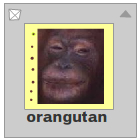
The display object. |
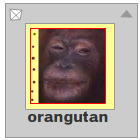
The red rectangle shows the |
When the display object is scaled or stretched, the objects within the rectangle scale
normally, but the objects outside of the rectangle scale according to the
scale9Grid rules:
| Scaled to 75%: | 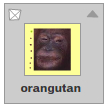 |
| Scaled to 50%: |  |
| Scaled to 25%: |  |
| Stretched horizontally 150%: | 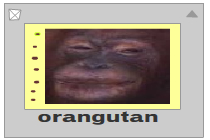 |
A common use for setting scale9Grid is to set up a display object to be used
as a component, in which edge regions retain the same width when the component is scaled.
public function get scale9Grid():Rectangle
public function set scale9Grid(value:Rectangle):void
ArgumentError — If you pass an invalid argument to the method.
|
See also
graphics property. The rectangle has a 20-pixel-thick line as the border and
it is filled with a gradient. The timer event calls the scale() function, which
scales the Shape object by adjusting the scaleX and scaleY properties.
The scale9Grid applied to the Shape object prevents the rectangle's border line
from scaling — only the gradient fill scales:
import flash.display.Shape;
import flash.display.GradientType;
import flash.display.SpreadMethod;
import flash.display.InterpolationMethod;
import flash.geom.Matrix;
import flash.geom.Rectangle;
import flash.utils.Timer;
import flash.events.TimerEvent;
var square:Shape = new Shape();
square.graphics.lineStyle(20, 0xFFCC00);
var gradientMatrix:Matrix = new Matrix();
gradientMatrix.createGradientBox(15, 15, Math.PI, 10, 10);
square.graphics.beginGradientFill(GradientType.RADIAL,
[0xffff00, 0x0000ff],
[100, 100],
[0, 0xFF],
gradientMatrix,
SpreadMethod.REFLECT,
InterpolationMethod.RGB,
0.9);
square.graphics.drawRect(0, 0, 100, 100);
var grid:Rectangle = new Rectangle(20, 20, 60, 60);
square.scale9Grid = grid ;
addChild(square);
var tim:Timer = new Timer(100);
tim.start();
tim.addEventListener(TimerEvent.TIMER, scale);
var scaleFactor:Number = 1.01;
function scale(event:TimerEvent):void {
square.scaleX *= scaleFactor;
square.scaleY *= scaleFactor;
if (square.scaleX > 2.0) {
scaleFactor = 0.99;
}
if (square.scaleX < 1.0) {
scaleFactor = 1.01;
}
}
| scaleX | property |
scaleX:Number [read-write]
| Language version: | ActionScript 3.0 |
| Runtime version: |
Indicates the horizontal scale (percentage) of the object as applied from the registration point. The default registration point is (0,0). 1.0 equals 100% scale.
Scaling the local coordinate system changes the x and y property values, which are defined in
whole pixels.
public function get scaleX():Number
public function set scaleX(value:Number):void
graphics property. When the user clicks the sprite, it scales by 10%:
import flash.display.Sprite;
import flash.events.MouseEvent;
var square:Sprite = new Sprite();
square.graphics.beginFill(0xFFCC00);
square.graphics.drawRect(0, 0, 100, 100);
addChild(square);
square.addEventListener(MouseEvent.CLICK, scale);
function scale(event:MouseEvent):void {
square.scaleX *= 1.10;
square.scaleY *= 1.10;
}
| scaleY | property |
scaleY:Number [read-write]
| Language version: | ActionScript 3.0 |
| Runtime version: |
Indicates the vertical scale (percentage) of an object as applied from the registration point of the object. The default registration point is (0,0). 1.0 is 100% scale.
Scaling the local coordinate system changes the x and y property values, which are defined in
whole pixels.
public function get scaleY():Number
public function set scaleY(value:Number):void
graphics property. When the user clicks the sprite, it scales by 10%:
import flash.display.Sprite;
import flash.events.MouseEvent;
var square:Sprite = new Sprite();
square.graphics.beginFill(0xFFCC00);
square.graphics.drawRect(0, 0, 100, 100);
addChild(square);
square.addEventListener(MouseEvent.CLICK, scale);
function scale(event:MouseEvent):void {
square.scaleX *= 1.10;
square.scaleY *= 1.10;
}
| scaleZ | property |
scaleZ:Number [read-write]
| Language version: | ActionScript 3.0 |
| Runtime version: | AIR 1.5 |
Indicates the depth scale (percentage) of an object as applied from the registration point of the object. The default registration point is (0,0). 1.0 is 100% scale.
Scaling the local coordinate system changes the x, y and z property values, which are defined in
whole pixels.
public function get scaleZ():Number
public function set scaleZ(value:Number):void
See also
| scrollRect | property |
scrollRect:Rectangle [read-write]
| Language version: | ActionScript 3.0 |
| Runtime version: |
The scroll rectangle bounds of the display object.
The display object is cropped to the size
defined by the rectangle, and it scrolls within the rectangle when you change the
x and y properties of the scrollRect object.
The properties of the scrollRect Rectangle object use the display object's coordinate space
and are scaled just like the overall display object. The corner bounds of the cropped window on the scrolling
display object are the origin of the display object (0,0) and the point defined by the
width and height of the rectangle. They are not centered around the origin, but
use the origin to define the upper-left corner of the area. A scrolled display object always
scrolls in whole pixel increments.
You can scroll an object left and right by setting the x property of the
scrollRect Rectangle object. You can scroll an object up and down by setting
the y property of the scrollRect Rectangle object. If the display object
is rotated 90° and you scroll it left and right, the display object actually scrolls up and down.
Note that changes to the scrollRect property are only processed when the object is rendered.
Thus methods like localToGlobal may not produce the expected result if called immediately
after modifying scrollRect.
Note: Starting with Flash Player 11.4/AIR 3.4, negative values for the width or the height of the rectangle are changed to 0.
Implementation public function get scrollRect():Rectangle
public function set scrollRect(value:Rectangle):void
See also
scrollRect property defines the
scrolling area for a display object, circle. When you click the circle object,
the clicked() event handler method adjusts the y property of the
scrollRect property of the circle object, causing the object to scroll down:
import flash.display.Sprite;
import flash.geom.Rectangle;
import flash.events.MouseEvent;
var circle:Sprite = new Sprite();
circle.graphics.beginFill(0xFFCC00);
circle.graphics.drawCircle(200, 200, 200);
circle.scrollRect = new Rectangle(0, 0, 200, 200);
addChild(circle);
circle.addEventListener(MouseEvent.CLICK, clicked);
function clicked(event:MouseEvent):void {
var rect:Rectangle = event.target.scrollRect;
rect.y -= 5;
event.target.scrollRect = rect;
}
| stage | property |
stage:Stage [read-only]
| Language version: | ActionScript 3.0 |
| Runtime version: |
The Stage of the display object. A Flash runtime application has only one Stage object.
For example, you can create and load multiple display objects into the display list, and the
stage property of each display object refers to the same Stage object (even if the
display object belongs to a loaded SWF file).
If a display object is not added to the display list, its stage property is set to
null.
public function get stage():Stage
width property of the Stage object to position the text fields:
import flash.text.TextField; var tf1:TextField = new TextField(); tf1.text = "Text Field 1"; tf1.border = true; tf1.x = 10; addChild(tf1); tf1.width = tf1.stage.stageWidth / 2 - 10; var tf2:TextField = new TextField(); tf2.text = "Text Field 2"; tf2.border = true; tf2.x = tf1.x + tf1.width + 5; addChild(tf2); tf2.width = tf2.stage.stageWidth / 2 - 10; trace(stage.stageWidth);
| transform | property |
transform:Transform [read-write]
| Language version: | ActionScript 3.0 |
| Runtime version: |
An object with properties pertaining to a display object's matrix, color transform, and pixel bounds.
The specific properties — matrix, colorTransform, and three read-only properties
(concatenatedMatrix, concatenatedColorTransform,
and pixelBounds) — are described in the entry for the Transform class.
Each of the transform object's properties is itself an object. This concept is important because the only way to set new values for the matrix or colorTransform objects is to create a new object and copy that object into the transform.matrix or transform.colorTransform property.
For example, to increase the tx value of a display object's matrix, you must make a
copy of the entire matrix object, then copy the new object into the matrix property of the transform
object:
var myMatrix:Matrix = myDisplayObject.transform.matrix;
myMatrix.tx += 10;
myDisplayObject.transform.matrix = myMatrix;
You cannot directly set the tx property. The following code has
no effect on myDisplayObject:
myDisplayObject.transform.matrix.tx += 10;
You can also copy an entire transform object and assign it to another
display object's transform property. For example, the following code
copies the entire transform object from myOldDisplayObj to
myNewDisplayObj:
myNewDisplayObj.transform = myOldDisplayObj.transform;
The resulting display object, myNewDisplayObj, now has the same values for its
matrix, color transform, and pixel bounds as the old display object, myOldDisplayObj.
Note that AIR for TV devices use hardware acceleration, if it is available, for color transforms.
Implementation public function get transform():Transform
public function set transform(value:Transform):void
See also
square Sprite object.
When the user clicks the sprite, the transformer() method adjusts
the colorTransform and matrix properties of the
transform property of the sprite:
import flash.display.Sprite;
import flash.geom.ColorTransform;
import flash.geom.Matrix;
import flash.geom.Transform;
import flash.events.MouseEvent;
var square:Sprite = new Sprite();
square.graphics.lineStyle(20, 0xFF2200);
square.graphics.beginFill(0x0000DD);
square.graphics.drawRect(0, 0, 100, 100);
addChild(square);
var resultColorTransform:ColorTransform = new ColorTransform();
resultColorTransform.alphaMultiplier = 0.5;
resultColorTransform.redOffset = 155;
resultColorTransform.greenMultiplier = 0.5;
var skewMatrix:Matrix = new Matrix(1, 1, 0, 1);
square.addEventListener(MouseEvent.CLICK, transformer);
function transformer(event:MouseEvent):void {
var transformation:Transform = square.transform;
var tempMatrix:Matrix = square.transform.matrix;
tempMatrix.concat(skewMatrix);
square.transform.colorTransform = resultColorTransform;
square.transform.matrix = tempMatrix;
}
| visible | property |
visible:Boolean [read-write]
| Language version: | ActionScript 3.0 |
| Runtime version: |
Whether or not the display object is visible. Display objects that are not visible
are disabled. For example, if visible=false for an InteractiveObject instance,
it cannot be clicked.
public function get visible():Boolean
public function set visible(value:Boolean):void
visible property of a display object,
resulting in a blinking effect:
import flash.text.TextField;
import flash.utils.Timer;
import flash.events.TimerEvent;
var tf:TextField = new TextField();
tf.text = "Hello.";
addChild(tf);
var tim:Timer = new Timer(250);
tim.start();
tim.addEventListener(TimerEvent.TIMER, blinker);
function blinker(event:TimerEvent):void {
tf.visible = !tf.visible;
}
| width | property |
width:Number [read-write]
| Language version: | ActionScript 3.0 |
| Runtime version: |
Indicates the width of the display object, in pixels. The width is calculated based on the bounds of the content of the display object.
When you set the width property, the scaleX property is adjusted accordingly, as shown in the
following code:
var rect:Shape = new Shape();
rect.graphics.beginFill(0xFF0000);
rect.graphics.drawRect(0, 0, 100, 100);
trace(rect.scaleX) // 1;
rect.width = 200;
trace(rect.scaleX) // 2;Except for TextField and Video objects, a display object with no content (such as an empty sprite) has a width
of 0, even if you try to set width to a different value.
public function get width():Number
public function set width(value:Number):void
square Sprite object.
When the user clicks the sprite, the widen() method increases
the width property of the sprite:
import flash.display.Sprite;
import flash.events.MouseEvent;
var square:Sprite = new Sprite();
square.graphics.beginFill(0xFF0000);
square.graphics.drawRect(0, 0, 100, 100);
addChild(square);
square.addEventListener(MouseEvent.CLICK, widen);
function widen(event:MouseEvent):void {
square.width += 10;
}
| x | property |
x:Number [read-write]
| Language version: | ActionScript 3.0 |
| Runtime version: |
Indicates the x coordinate of the DisplayObject instance relative to the local coordinates of the parent DisplayObjectContainer. If the object is inside a DisplayObjectContainer that has transformations, it is in the local coordinate system of the enclosing DisplayObjectContainer. Thus, for a DisplayObjectContainer rotated 90° counterclockwise, the DisplayObjectContainer's children inherit a coordinate system that is rotated 90° counterclockwise. The object's coordinates refer to the registration point position.
Implementation public function get x():Number
public function set x(value:Number):void
circle Sprite object.
A Timer object is used to change the x property of the sprite
every 50 milliseconds:
import flash.display.Sprite;
import flash.utils.Timer;
import flash.events.TimerEvent;
var circle:Sprite = new Sprite();
circle.graphics.beginFill(0xFF0000);
circle.graphics.drawCircle(100, 100, 100);
addChild(circle);
var tim:Timer = new Timer(50);
tim.start();
tim.addEventListener(TimerEvent.TIMER, bounce);
var xInc:Number = 2;
function bounce(event:TimerEvent):void {
circle.x += xInc;
if (circle.x > circle.width) {
xInc = -2;
}
if (circle.x < 0) {
xInc = 2;
}
}
| y | property |
y:Number [read-write]
| Language version: | ActionScript 3.0 |
| Runtime version: |
Indicates the y coordinate of the DisplayObject instance relative to the local coordinates of the parent DisplayObjectContainer. If the object is inside a DisplayObjectContainer that has transformations, it is in the local coordinate system of the enclosing DisplayObjectContainer. Thus, for a DisplayObjectContainer rotated 90° counterclockwise, the DisplayObjectContainer's children inherit a coordinate system that is rotated 90° counterclockwise. The object's coordinates refer to the registration point position.
Implementation public function get y():Number
public function set y(value:Number):void
height property of each based on the textHeight property of
each; it also positions the second text field by setting its y property:
import flash.text.TextField; var tf1:TextField = new TextField(); tf1.text = "Text Field 1"; tf1.border = true; tf1.wordWrap = true; tf1.width = 40; tf1.height = tf1.textHeight + 5; addChild(tf1); var tf2:TextField = new TextField(); tf2.text = "Text Field 2"; tf2.border = true; tf2.wordWrap = true; tf2.width = 40; tf2.height = tf2.textHeight + 5; tf2.y = tf1.y + tf1.height + 5; addChild(tf2);
| z | property |
z:Number [read-write]
| Language version: | ActionScript 3.0 |
| Runtime version: | AIR 1.5 |
Indicates the z coordinate position along the z-axis of the DisplayObject instance relative to the 3D parent container. The z property is used for 3D coordinates, not screen or pixel coordinates.
When you set a z property for a display object to something other than the default
value of 0, a corresponding Matrix3D object is automatically created. for adjusting a
display object's position and orientation
in three dimensions. When working with the z-axis,
the existing behavior of x and y properties changes from screen or pixel coordinates to
positions relative to the 3D parent container.
For example, a child of the _root at position x = 100, y = 100, z = 200
is not drawn at pixel location (100,100). The child is drawn wherever the 3D projection
calculation puts it. The calculation is:
(x*cameraFocalLength/cameraRelativeZPosition, y*cameraFocalLength/cameraRelativeZPosition)
public function get z():Number
public function set z(value:Number):void
See also
z axis) toward the vanishing point. One ellipse is set to move faster
than the other.
package {
import flash.display.MovieClip;
import flash.display.Shape;
import flash.display.Graphics;
import flash.events.Event;
import flash.geom.*;
public class ZAxisExample1 extends MovieClip {
private var ellipse1Back:int = 1;
private var ellipse2Back:int = 1;
private var depth:int = 1000;
public function ZAxisExample1():void {
var ellipse1 = drawEllipse((this.stage.stageWidth / 2) - 100,
(this.stage.stageHeight / 2), 100, 80, 10);
var ellipse2 = drawEllipse((this.stage.stageWidth / 2) + 100,
(this.stage.stageHeight / 2), 100, 80, 300);
this.addChild(ellipse1);
this.addChild(ellipse2);
ellipse1.addEventListener(Event.ENTER_FRAME, ellipse1FrameHandler);
ellipse2.addEventListener(Event.ENTER_FRAME, ellipse2FrameHandler);
}
private function drawEllipse(x:Number, y:Number, w:Number, h:Number, z:Number):Shape {
var s:Shape = new Shape();
s.z = z;
s.graphics.beginFill(0xFF0000);
s.graphics.lineStyle(2);
s.graphics.drawEllipse(x, y, w, h);
s.graphics.endFill();
return s;
}
private function ellipse1FrameHandler(e:Event):void {
ellipse1Back = setDepth(e, ellipse1Back);
e.currentTarget.z += ellipse1Back * 10;
}
private function ellipse2FrameHandler(e:Event):void {
ellipse2Back = setDepth(e, ellipse2Back);
e.currentTarget.z += ellipse2Back * 20;
}
private function setDepth(e:Event, d:int):int {
if(e.currentTarget.z > depth) {
e.currentTarget.z = depth;
d = -1;
}else if (e.currentTarget.z < 0) {
e.currentTarget.z = 0;
d = 1;
}
return d;
}
}
}
| getBounds | () | method |
public function getBounds(targetCoordinateSpace:DisplayObject):Rectangle
| Language version: | ActionScript 3.0 |
| Runtime version: |
Returns a rectangle that defines the area of the display object relative to the coordinate system
of the targetCoordinateSpace object.
Consider the following code, which shows how the rectangle returned can vary depending on the
targetCoordinateSpace parameter that you pass to the method:
var container:Sprite = new Sprite();
container.x = 100;
container.y = 100;
this.addChild(container);
var contents:Shape = new Shape();
contents.graphics.drawCircle(0,0,100);
container.addChild(contents);
trace(contents.getBounds(container));
// (x=-100, y=-100, w=200, h=200)
trace(contents.getBounds(this));
// (x=0, y=0, w=200, h=200)
Note: Use the localToGlobal() and
globalToLocal() methods to convert the display object's local coordinates
to display coordinates, or display coordinates to local coordinates, respectively.
The getBounds() method is similar to the getRect() method;
however, the Rectangle returned by the getBounds() method includes any strokes
on shapes, whereas the Rectangle returned by the getRect() method does not.
For an example, see the description of the getRect() method.
targetCoordinateSpace:DisplayObject — The display object that defines the coordinate system to use.
|
Rectangle —
The rectangle that defines the area of the display object relative to
the targetCoordinateSpace object's coordinate system.
|
See also
| getRect | () | method |
public function getRect(targetCoordinateSpace:DisplayObject):Rectangle
| Language version: | ActionScript 3.0 |
| Runtime version: |
Returns a rectangle that defines the boundary of the display object,
based on the coordinate system defined by the targetCoordinateSpace
parameter, excluding any strokes on shapes. The values that the getRect() method
returns are the same or smaller than those returned by the getBounds() method.
Note: Use localToGlobal() and globalToLocal() methods
to convert the display object's local coordinates to Stage coordinates, or Stage coordinates to
local coordinates, respectively.
targetCoordinateSpace:DisplayObject — The display object that defines the coordinate system to use.
|
Rectangle —
The rectangle that defines the area of the display object relative to
the targetCoordinateSpace object's coordinate system.
|
See also
getBounds() method can return a larger
rectangle than the getRect() method does, because of the additional area taken up by
strokes. In this case, the triangle sprite includes extra strokes because of the
width and jointStyle parameters of the lineStyle()
method. The trace() output (in the last two lines) shows the differences between
the getRect() and getBounds() rectangles:
import flash.display.CapsStyle; import flash.display.JointStyle; import flash.display.LineScaleMode; import flash.display.Sprite; import flash.geom.Rectangle; var triangle:Sprite = new Sprite(); var color:uint = 0xFF0044; var width:Number = 20; var alpha:Number = 1.0; var pixelHinting:Boolean = true; var scaleMode:String = LineScaleMode.NORMAL; var caps:String = CapsStyle.SQUARE; var joints:String = JointStyle.MITER; triangle.graphics.lineStyle(width, color, alpha, pixelHinting, scaleMode, caps, joints); var triangleSide:Number = 100; triangle.graphics.moveTo(0, 0); triangle.graphics.lineTo(0, triangleSide); triangle.graphics.lineTo(triangleSide, triangleSide); triangle.graphics.lineTo(0, 0); addChild(triangle); trace(triangle.getBounds(this)); // (x=-10, y=-24.1, w=134.10000000000002, h=134.1) trace(triangle.getRect(this)); // (x=0, y=0, w=100, h=100)
| globalToLocal | () | method |
public function globalToLocal(point:Point):Point
| Language version: | ActionScript 3.0 |
| Runtime version: |
Converts the point object from the Stage (global) coordinates
to the display object's (local) coordinates.
To use this method, first create an instance of the Point class. The
x and y values that you assign represent global coordinates because they
relate to the origin (0,0) of the main display area. Then pass the Point instance
as the parameter to the globalToLocal() method. The method returns a new Point object with
x and y values that relate to the origin of the display object
instead of the origin of the Stage.
point:Point — An object created with the Point class. The Point object
specifies the x and y coordinates as properties.
|
Point —
A Point object with coordinates relative to the display object.
|
See also
hitTestPoint() method, using different
points as parameters. The globalToLocal() method converts the
point from Stage coordinates to the coordinate space of the shape:
import flash.display.Shape; import flash.geom.Point; var circle:Shape = new Shape(); circle.graphics.beginFill(0x0000FF); circle.graphics.drawCircle(40, 40, 40); circle.x = 10; addChild(circle); var point1:Point = new Point(0, 0); trace(circle.hitTestPoint(point1.x, point1.y, true)); // false trace(circle.hitTestPoint(point1.x, point1.y, false)); // false trace(circle.globalToLocal(point1)); // [x=-10, y=0] var point2:Point = new Point(10, 1); trace(circle.hitTestPoint(point2.x, point2.y, true)); // false trace(circle.hitTestPoint(point2.x, point2.y, false)); // true trace(circle.globalToLocal(point2)); // [x=0, y=1] var point3:Point = new Point(30, 20); trace(circle.hitTestPoint(point3.x, point3.y, true)); // true trace(circle.hitTestPoint(point3.x, point3.y, false)); // true trace(circle.globalToLocal(point3)); // [x=20, y=20]
| globalToLocal3D | () | method |
public function globalToLocal3D(point:Point):Vector3D
| Language version: | ActionScript 3.0 |
| Runtime version: | AIR 1.5 |
Converts a two-dimensional point from the Stage (global) coordinates to a three-dimensional display object's (local) coordinates.
To use this method, first create an instance of the Point class.
The x and y values that you assign to the Point object represent global
coordinates because they are relative to the origin (0,0) of the main display area.
Then pass the Point object to the globalToLocal3D()
method as the point parameter. The method returns three-dimensional
coordinates as a Vector3D object containing x, y, and
z values that are relative to the origin
of the three-dimensional display object.
point:Point — A two dimensional Point object representing global x and y coordinates.
|
Vector3D —
A Vector3D object with coordinates relative to the three-dimensional
display object.
|
| hitTestObject | () | method |
public function hitTestObject(obj:DisplayObject):Boolean
| Language version: | ActionScript 3.0 |
| Runtime version: |
Evaluates the bounding box of the display object to see if it overlaps or intersects with the
bounding box of the obj display object.
obj:DisplayObject — The display object to test against.
|
Boolean —
true if the bounding boxes of the display objects intersect; false if not.
|
hitTestObject() method. Note that although
circle2 and circle3 do not overlap, their bounding boxes do. Thus, the hit test
of circle2 and circle3 returns true.
import flash.display.Shape; var circle1:Shape = new Shape(); circle1.graphics.beginFill(0x0000FF); circle1.graphics.drawCircle(40, 40, 40); addChild(circle1); var circle2:Shape = new Shape(); circle2.graphics.beginFill(0x00FF00); circle2.graphics.drawCircle(40, 40, 40); circle2.x = 50; addChild(circle2); var circle3:Shape = new Shape(); circle3.graphics.beginFill(0xFF0000); circle3.graphics.drawCircle(40, 40, 40); circle3.x = 100; circle3.y = 67; addChild(circle3); trace(circle1.hitTestObject(circle2)); // true trace(circle1.hitTestObject(circle3)); // false trace(circle2.hitTestObject(circle3)); // true
| hitTestPoint | () | method |
public function hitTestPoint(x:Number, y:Number, shapeFlag:Boolean = false):Boolean
| Language version: | ActionScript 3.0 |
| Runtime version: |
Evaluates the display object to see if it overlaps or intersects with the
point specified by the x and y parameters.
The x and y parameters specify a point in the
coordinate space of the Stage, not the display object container that contains the
display object (unless that display object container is the Stage).
x:Number — The x coordinate to test against this object.
|
|
y:Number — The y coordinate to test against this object.
|
|
shapeFlag:Boolean (default = false)true)
or the bounding box (false).
|
Boolean —
true if the display object overlaps or intersects with the specified point;
false otherwise.
|
See also
hitTestPoint() method, using different
points as parameters. The globalToLocal() method converts the
point from Stage coordinates to the coordinate space of the shape:
import flash.display.Shape; import flash.geom.Point; var circle:Shape = new Shape(); circle.graphics.beginFill(0x0000FF); circle.graphics.drawCircle(40, 40, 40); circle.x = 10; addChild(circle); var point1:Point = new Point(0, 0); trace(circle.hitTestPoint(point1.x, point1.y, true)); // false trace(circle.hitTestPoint(point1.x, point1.y, false)); // false trace(circle.globalToLocal(point1)); // [x=-10, y=0] var point2:Point = new Point(10, 1); trace(circle.hitTestPoint(point2.x, point2.y, true)); // false trace(circle.hitTestPoint(point2.x, point2.y, false)); // true trace(circle.globalToLocal(point2)); // [x=0, y=1] var point3:Point = new Point(30, 20); trace(circle.hitTestPoint(point3.x, point3.y, true)); // true trace(circle.hitTestPoint(point3.x, point3.y, false)); // true trace(circle.globalToLocal(point3)); // [x=20, y=20]
| local3DToGlobal | () | method |
public function local3DToGlobal(point3d:Vector3D):Point
| Language version: | ActionScript 3.0 |
| Runtime version: | AIR 1.5 |
Converts a three-dimensional point of the three-dimensional display object's (local) coordinates to a two-dimensional point in the Stage (global) coordinates.
For example, you can only use two-dimensional coordinates (x,y) to
draw with the display.Graphics methods. To draw a three-dimensional
object, you need to map the three-dimensional coordinates of a
display object to two-dimensional coordinates. First, create an instance of
the Vector3D class that holds the x-, y-, and z- coordinates of the three-dimensional
display object. Then pass the Vector3D object to the local3DToGlobal()
method as the point3d parameter. The method returns a two-dimensional Point
object that can be used
with the Graphics API to draw the three-dimensional object.
point3d:Vector3D — A Vector3D object containing either a three-dimensional point or
the coordinates of the three-dimensional display object.
|
Point —
A two-dimensional point representing a three-dimensional point
in two-dimensional space.
|
display.Graphics methods. The location of this display
object is offset, so the cube's registration point is in its center. A vector
of Vector3D objects holds the cube's three dimensional coordinates. The top
of the cube is draw first, the bottom is drawn second, and then the top and bottom
four corners are connected. You need to add the cube to the display object
container before drawing the cube in order to use the local3DToGlobal() method.
package {
import flash.display.MovieClip;
import flash.display.Sprite;
import flash.display.Graphics;
import flash.geom.*;
public class Local3DToGlobalExample extends MovieClip {
private var myCube:Sprite = new Sprite();
private var v8:Vector.<Vector3D> = new Vector.<Vector3D>(8);
public function Local3DToGlobalExample():void {
this.x = -(this.stage.stageWidth / 2);
this.y = -(this.stage.stageWidth / 2);
v8[0] = new Vector3D(-40,-40,-40);
v8[1] = new Vector3D(40,-40,-40);
v8[2] = new Vector3D(40,-40,40);
v8[3] = new Vector3D(-40,-40,40);
v8[4] = new Vector3D(-40,100,-40);
v8[5] = new Vector3D(40,100,-40);
v8[6] = new Vector3D(40,100,40);
v8[7] = new Vector3D(-40,100,40);
myCube.x = (this.stage.stageWidth / 2);
myCube.y = (this.stage.stageWidth / 2);
myCube.z = 1;
addChild(myCube);
Cube();
}
private function Cube():void {
var ps:Point = new Point(0,0);
myCube.graphics.lineStyle(2,0xFF0000);
ps = myCube.local3DToGlobal(v8[0]);
myCube.graphics.moveTo(ps.x, ps.y);
ps = myCube.local3DToGlobal(v8[1]);
myCube.graphics.lineTo(ps.x, ps.y);
ps = myCube.local3DToGlobal(v8[2]);
myCube.graphics.lineTo(ps.x, ps.y);
ps = myCube.local3DToGlobal(v8[3]);
myCube.graphics.lineTo(ps.x, ps.y);
ps = myCube.local3DToGlobal(v8[0]);
myCube.graphics.lineTo(ps.x, ps.y);
ps = myCube.local3DToGlobal(v8[4]);
myCube.graphics.moveTo(ps.x, ps.y);
ps = myCube.local3DToGlobal(v8[5]);
myCube.graphics.lineTo(ps.x, ps.y);
ps = myCube.local3DToGlobal(v8[6]);
myCube.graphics.lineTo(ps.x, ps.y);
ps = myCube.local3DToGlobal(v8[7]);
myCube.graphics.lineTo(ps.x, ps.y);
ps = myCube.local3DToGlobal(v8[4]);
myCube.graphics.lineTo(ps.x, ps.y);
ps = myCube.local3DToGlobal(v8[0]);
myCube.graphics.moveTo(ps.x, ps.y);
ps = myCube.local3DToGlobal(v8[4]);
myCube.graphics.lineTo(ps.x, ps.y);
ps = myCube.local3DToGlobal(v8[1]);
myCube.graphics.moveTo(ps.x, ps.y);
ps = myCube.local3DToGlobal(v8[5]);
myCube.graphics.lineTo(ps.x, ps.y);
ps = myCube.local3DToGlobal(v8[2]);
myCube.graphics.moveTo(ps.x, ps.y);
ps = myCube.local3DToGlobal(v8[6]);
myCube.graphics.lineTo(ps.x, ps.y);
ps = myCube.local3DToGlobal(v8[3]);
myCube.graphics.moveTo(ps.x, ps.y);
ps = myCube.local3DToGlobal(v8[7]);
myCube.graphics.lineTo(ps.x, ps.y);
}
}
}
| localToGlobal | () | method |
public function localToGlobal(point:Point):Point
| Language version: | ActionScript 3.0 |
| Runtime version: |
Converts the point object from the display object's (local) coordinates to the
Stage (global) coordinates.
This method allows you to convert any given x and y coordinates from values that are relative to the origin (0,0) of a specific display object (local coordinates) to values that are relative to the origin of the Stage (global coordinates).
To use this method, first create an instance of the Point class. The x and y values that you assign represent local coordinates because they relate to the origin of the display object.
You then pass the Point instance that you created as the parameter to
the localToGlobal() method. The method returns a new Point object with
x and y values that relate to the origin of the Stage
instead of the origin of the display object.
point:Point — The name or identifier of a point created with the Point class, specifying the
x and y coordinates as properties.
|
Point —
A Point object with coordinates relative to the Stage.
|
See also
mouseX and
mouseY properties of the sprite are in the coordinate space of the display
object. This code uses the localToGlobal() method to translate these
properties to the global (Stage) coordinates:
import flash.display.Sprite;
import flash.events.MouseEvent;
import flash.geom.Point;
var square:Sprite = new Sprite();
square.graphics.beginFill(0xFFCC00);
square.graphics.drawRect(0, 0, 100, 100);
square.x = 100;
square.y = 200;
addChild(square);
square.addEventListener(MouseEvent.CLICK, traceCoordinates)
function traceCoordinates(event:MouseEvent):void {
var clickPoint:Point = new Point(square.mouseX, square.mouseY);
trace("display object coordinates:", clickPoint);
trace("stage coordinates:", square.localToGlobal(clickPoint));
}
| added | event |
flash.events.Event
flash.events.Event.ADDED
| Language version: | ActionScript 3.0 |
| Runtime version: |
Dispatched when a display object is added to the display list. The
following methods trigger this event: DisplayObjectContainer.addChild(),
DisplayObjectContainer.addChildAt().
The Event.ADDED constant defines the value of the type property of
an added event object.
The added event applies to the ActionScript 3.0 display list
and is not relevant to JavaScript code.
This event has the following properties:
| Property | Value |
|---|---|
bubbles | true |
cancelable | false; there is no default behavior to cancel. |
currentTarget | The object that is actively processing the Event object with an event listener. |
target | The DisplayObject instance being added to the display list.
The target is not always the object in the display list
that registered the event listener. Use the currentTarget
property to access the object in the display list that is currently processing the event. |
See also
| addedToStage | event |
flash.events.Event
flash.events.Event.ADDED_TO_STAGE
| Language version: | ActionScript 3.0 |
| Runtime version: |
Dispatched when a display object is added to the on stage display list,
either directly or through the addition of a sub tree in which the display object is contained. The
following methods trigger this event: DisplayObjectContainer.addChild(),
DisplayObjectContainer.addChildAt().
The Event.ADDED_TO_STAGE constant defines the value of the type
property of an addedToStage event object.
The addedToStage event applies to the ActionScript 3.0 display list
and is not relevant to JavaScript code.
This event has the following properties:
| Property | Value |
|---|---|
bubbles | false |
cancelable | false; there is no default behavior to cancel. |
currentTarget | The object that is actively processing the Event object with an event listener. |
target | The DisplayObject instance being added to the on stage display list,
either directly or through the addition of a sub tree in which the DisplayObject instance is contained.
If the DisplayObject instance is being directly added, the added event occurs before this event. |
See also
| enterFrame | event |
flash.events.Event
flash.events.Event.ENTER_FRAME
| Language version: | ActionScript 3.0 |
| Runtime version: |
[broadcast event] Dispatched when the playhead is entering a new frame. If the playhead is not moving, or if there is only one frame, this event is dispatched continuously in conjunction with the frame rate. This event is a broadcast event, which means that it is dispatched by all display objects with a listener registered for this event.
The Event.ENTER_FRAME constant defines the value of the type property of an enterFrame event object.
Note: This event has neither a "capture phase" nor a "bubble phase", which means that event listeners must be added directly to any potential targets, whether the target is on the display list or not.
This event has the following properties:
| Property | Value |
|---|---|
bubbles | false |
cancelable | false; there is no default behavior to cancel. |
currentTarget | The object that is actively processing the Event object with an event listener. |
target | Any DisplayObject instance with a listener registered for the enterFrame event. |
| exitFrame | event |
flash.events.Event
flash.events.Event.EXIT_FRAME
| Language version: | ActionScript 3.0 |
| Runtime version: | AIR 2 |
[broadcast event] Dispatched when the playhead is exiting the current frame. All frame scripts have been run. If the playhead is not moving, or if there is only one frame, this event is dispatched continuously in conjunction with the frame rate. This event is a broadcast event, which means that it is dispatched by all display objects with a listener registered for this event.
The Event.EXIT_FRAME constant defines the value of the type property of an exitFrame event object.
Note: This event has neither a "capture phase" nor a "bubble phase", which means that event listeners must be added directly to any potential targets, whether the target is on the display list or not.
This event has the following properties:
| Property | Value |
|---|---|
bubbles | false |
cancelable | false; there is no default behavior to cancel. |
currentTarget | The object that is actively processing the Event object with an event listener. |
target | Any DisplayObject instance with a listener registered for the enterFrame event. |
| frameConstructed | event |
flash.events.Event
flash.events.Event.FRAME_CONSTRUCTED
| Language version: | ActionScript 3.0 |
| Runtime version: | AIR 2 |
[broadcast event] Dispatched after the constructors of frame display objects have run but before frame scripts have run. If the playhead is not moving, or if there is only one frame, this event is dispatched continuously in conjunction with the frame rate. This event is a broadcast event, which means that it is dispatched by all display objects with a listener registered for this event.
The Event.FRAME_CONSTRUCTED constant defines the value of the type property of an frameConstructed event object.
Note: This event has neither a "capture phase" nor a "bubble phase", which means that event listeners must be added directly to any potential targets, whether the target is on the display list or not.
This event has the following properties:
| Property | Value |
|---|---|
bubbles | false |
cancelable | false; there is no default behavior to cancel. |
currentTarget | The object that is actively processing the Event object with an event listener. |
target | Any DisplayObject instance with a listener registered for the frameConstructed event. |
| removed | event |
flash.events.Event
flash.events.Event.REMOVED
| Language version: | ActionScript 3.0 |
| Runtime version: |
Dispatched when a display object is about to be removed from the display list.
Three methods of the DisplayObjectContainer class generate this event:
removeChild(), removeChildren(), and removeChildAt().
The following methods of a DisplayObjectContainer object also generate this event if an object must be removed
to make room for the new object: addChild(), addChildAt(), and
setChildIndex().
The Event.REMOVED constant defines the value of the type property of
a removed event object.
The removed event applies to the ActionScript 3.0 display list
and is not relevant to JavaScript code.
This event has the following properties:
| Property | Value |
|---|---|
bubbles | true |
cancelable | false; there is no default behavior to cancel. |
currentTarget | The object that is actively processing the Event object with an event listener. |
target | The DisplayObject instance to be removed from the display list.
The target is not always the object in the display list
that registered the event listener. Use the currentTarget
property to access the object in the display list that is currently processing the event. |
| removedFromStage | event |
flash.events.Event
flash.events.Event.REMOVED_FROM_STAGE
| Language version: | ActionScript 3.0 |
| Runtime version: |
Dispatched when a display object is about to be removed from the display list,
either directly or through the removal of a sub tree in which the display object is contained.
Three methods of the DisplayObjectContainer class generate this event:
removeChild(), removeChildren(), and removeChildAt().
The following methods of a DisplayObjectContainer object also generate this event if an object must be removed
to make room for the new object: addChild(), addChildAt(), and
setChildIndex().
The Event.REMOVED_FROM_STAGE constant defines the value of the type
property of a removedFromStage event object.
The removedFromStage event applies to the ActionScript 3.0 display list
and is not relevant to JavaScript code.
This event has the following properties:
| Property | Value |
|---|---|
bubbles | false |
cancelable | false; there is no default behavior to cancel. |
currentTarget | The object that is actively processing the Event object with an event listener. |
target | The DisplayObject instance being removed from the on stage display list,
either directly or through the removal of a sub tree in which the DisplayObject instance is contained.
If the DisplayObject instance is being directly removed, the removed event occurs before this event. |
| render | event |
flash.events.Event
flash.events.Event.RENDER
| Language version: | ActionScript 3.0 |
| Runtime version: |
[broadcast event] Dispatched when the display list is about to be updated and rendered. This event provides the last opportunity
for objects listening for this event to make changes before the display list is rendered.
You must call the invalidate() method
of the Stage object
each time you want a render event to be dispatched. Render events
are dispatched to an object only if there is mutual trust between it and the object that called
Stage.invalidate().
This event is a broadcast event, which means that it is dispatched
by all display objects with a listener registered for this event.
Note: This event is not dispatched if the display is not rendering. This is the case when the content is either minimized or obscured.
The Event.RENDER constant defines the value of the type property of a render event object.
Note: This event has neither a "capture phase" nor a "bubble phase", which means that event listeners must be added directly to any potential targets, whether the target is on the display list or not.
This event has the following properties:
| Property | Value |
|---|---|
bubbles | false |
cancelable | false; the default behavior cannot be canceled. |
currentTarget | The object that is actively processing the Event object with an event listener. |
target | Any DisplayObject instance with a listener registered for the render event. |
DisplayObjectExample class to
draw an orange square in the corner of the Stage and then respond to events by displaying text
information for each event. This task is accomplished by performing the following steps:
draw() method, which draws an orange square on
the Stage at the default coordinates of x = 0, y = 0.addedHandler() listens for added events, dispatched when the
square is added to the display list.enterFrameHandler() listens for enterFrame events, which have no
real meaning in this example.removedHandler() listens for removed events, dispatched when
the square is removed from the display list, which happens when the square is clicked.clickHandler() listens for click events, dispatched when the
orange square is clicked.renderHandler() listens for render events after the display
list is updated.
package {
import flash.display.Sprite;
public class DisplayObjectExample extends Sprite {
public function DisplayObjectExample() {
var child:CustomDisplayObject = new CustomDisplayObject();
addChild(child);
}
}
}
import flash.display.DisplayObject;
import flash.display.Sprite;
import flash.display.Stage;
import flash.display.StageAlign;
import flash.display.StageScaleMode;
import flash.events.*;
class CustomDisplayObject extends Sprite {
private var bgColor:uint = 0xFFCC00;
private var size:uint = 80;
public function CustomDisplayObject() {
draw();
addEventListener(Event.ADDED, addedHandler);
addEventListener(Event.ENTER_FRAME, enterFrameHandler);
addEventListener(Event.REMOVED, removedHandler);
addEventListener(MouseEvent.CLICK, clickHandler);
addEventListener(Event.RENDER, renderHandler);
}
private function draw():void {
graphics.beginFill(bgColor);
graphics.drawRect(0, 0, size, size);
graphics.endFill();
}
private function clickHandler(event:MouseEvent):void {
trace("clickHandler: " + event);
parent.removeChild(this);
}
private function addedHandler(event:Event):void {
trace("addedHandler: " + event);
stage.scaleMode = StageScaleMode.NO_SCALE;
stage.align = StageAlign.TOP_LEFT;
stage.addEventListener("resize", resizeHandler);
}
private function enterFrameHandler(event:Event):void {
trace("enterFrameHandler: " + event);
removeEventListener("enterFrame", enterFrameHandler);
}
private function removedHandler(event:Event):void {
trace("removedHandler: " + event);
stage.removeEventListener("resize", resizeHandler);
}
private function renderHandler(event:Event):void {
trace("renderHandler: " + event);
}
private function resizeHandler(event:Event):void {
trace("resizeHandler: " + event);
}
}
